Author:
Helen Garcia
Date Of Creation:
13 April 2021
Update Date:
1 July 2024

Content
- Steps
- Method 1 of 3: How to turn off group notifications
- Method 2 of 3: How to add a group to the blacklist using the Textra app
- Method 3 of 3: How to block group members
In this article, we'll show you how to block group messages on your Android device. To do this, you need to turn off notifications from the group in the Messages application or blacklist the group through the Textra application. Most text messaging apps won't block group messages, but if absolutely necessary, just block the group members.
Steps
Method 1 of 3: How to turn off group notifications
 1 Launch the Messages app. Click the white speech cloud icon on a blue background.
1 Launch the Messages app. Click the white speech cloud icon on a blue background. 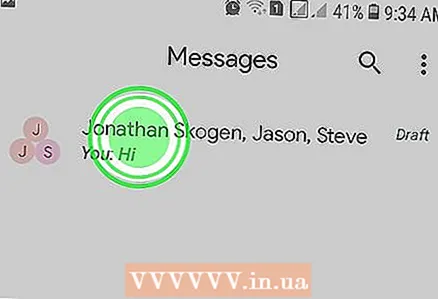 2 Press and hold a group conversation. Do this with the correspondence for which you want to turn off notifications. Options appear at the top of the screen.
2 Press and hold a group conversation. Do this with the correspondence for which you want to turn off notifications. Options appear at the top of the screen. 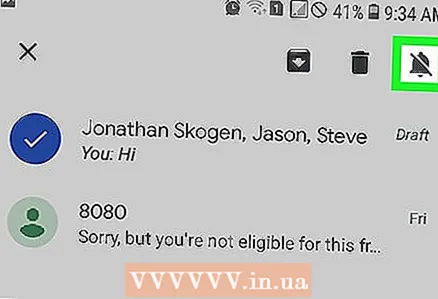 3 Tap
3 Tap  . This crossed-out bell icon is in the upper-right corner. From now on, you will not receive notifications from the selected group correspondence.
. This crossed-out bell icon is in the upper-right corner. From now on, you will not receive notifications from the selected group correspondence.
Method 2 of 3: How to add a group to the blacklist using the Textra app
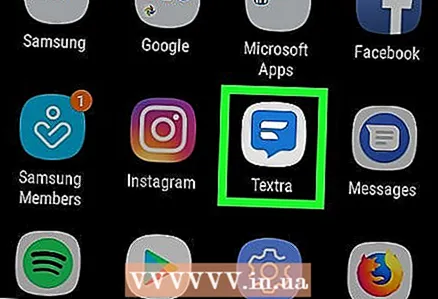 1 Start Textra. Click the blue speech cloud icon with white wavy lines.
1 Start Textra. Click the blue speech cloud icon with white wavy lines. - This application can be downloaded for free from the Play Store.
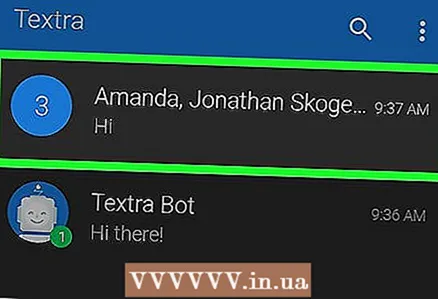 2 Click on the group conversation you want to add to the blacklist. It will open.
2 Click on the group conversation you want to add to the blacklist. It will open. 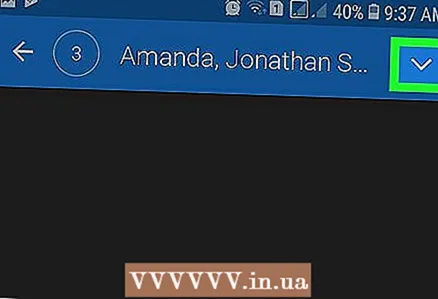 3 Tap the icon
3 Tap the icon  . You will find it in the menu bar in the upper right corner.
. You will find it in the menu bar in the upper right corner. 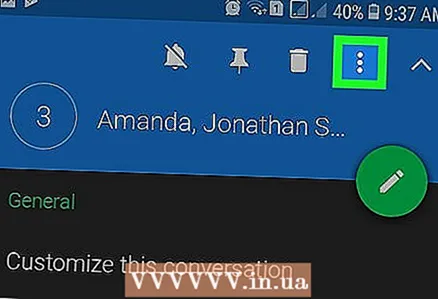 4 Click on ⋮. This three vertical dots icon appears in the menu bar at the top of the screen. A menu will open.
4 Click on ⋮. This three vertical dots icon appears in the menu bar at the top of the screen. A menu will open. 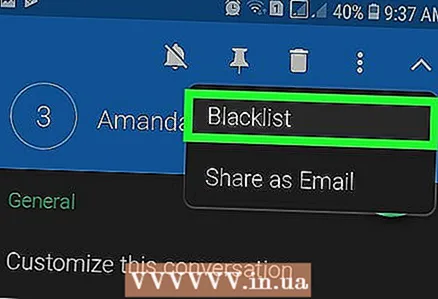 5 Tap Black list. This is the first option on the menu. At the bottom of the screen, a message will appear stating that the group chat has been added to the blacklist.
5 Tap Black list. This is the first option on the menu. At the bottom of the screen, a message will appear stating that the group chat has been added to the blacklist. 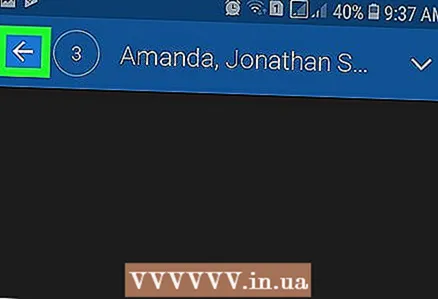 6 Click on
6 Click on  . This icon is in the upper left corner of the screen. You will be taken to the main menu. The group chat will be deleted and you will not receive messages from the group members.
. This icon is in the upper left corner of the screen. You will be taken to the main menu. The group chat will be deleted and you will not receive messages from the group members. - To remove a group conversation from the blacklist, click “⋮> Settings> Blacklist, tap the group chat, and then tap Remove from Blacklist.
Method 3 of 3: How to block group members
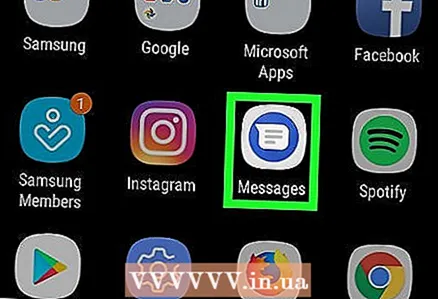 1 Launch the Messages app. Click the white speech cloud icon on a blue background.
1 Launch the Messages app. Click the white speech cloud icon on a blue background. 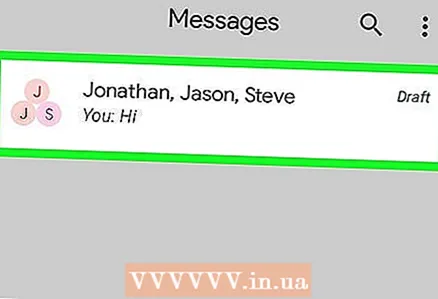 2 Tap a group chat. Group correspondence is any correspondence in which three or more people participate.
2 Tap a group chat. Group correspondence is any correspondence in which three or more people participate. 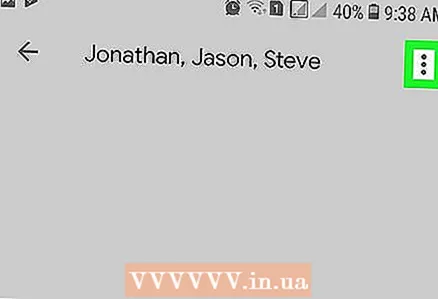 3 Click on ⋮. This three vertical dots icon is in the upper-right corner. A menu will open.
3 Click on ⋮. This three vertical dots icon is in the upper-right corner. A menu will open. 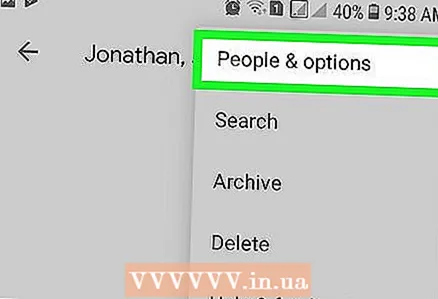 4 Tap People and options. This is the first option on the menu. The group chat settings page will open.
4 Tap People and options. This is the first option on the menu. The group chat settings page will open. 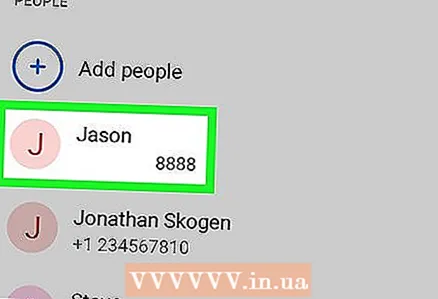 5 Tap a group member. You will find them at the bottom of the page. The contact details of the selected participant will open.
5 Tap a group member. You will find them at the bottom of the page. The contact details of the selected participant will open. 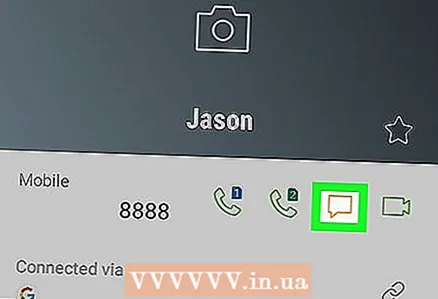 6 Click on
6 Click on  . This icon appears as a speech cloud with the word Text and appears below the participant's name or contact phone number (to the right of the phone icon). A correspondence with the selected person will be created.
. This icon appears as a speech cloud with the word Text and appears below the participant's name or contact phone number (to the right of the phone icon). A correspondence with the selected person will be created. 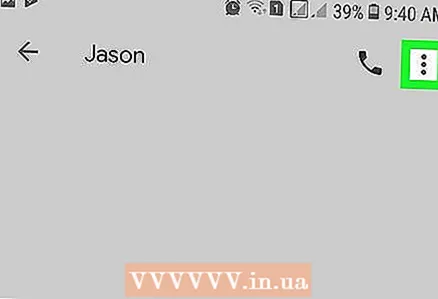 7 Tap ⋮. This three vertical dots icon is in the upper-right corner. A menu will open.
7 Tap ⋮. This three vertical dots icon is in the upper-right corner. A menu will open. 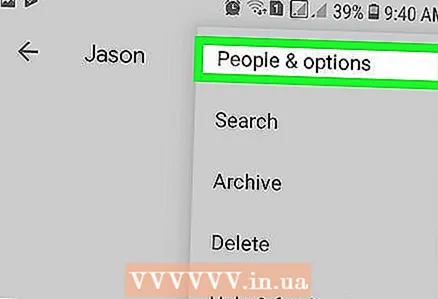 8 Tap People and options. This is the first option on the menu. The group chat settings page will open.
8 Tap People and options. This is the first option on the menu. The group chat settings page will open. 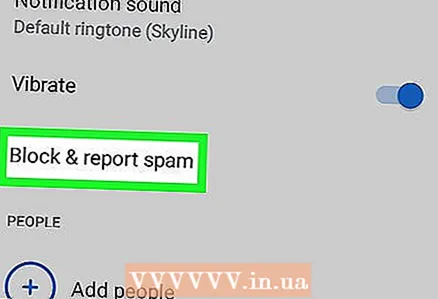 9 Click on Block (phone number). Instead of (phone number), the phone number of the selected person will be displayed. This option is located under the Vibration option on the settings page. A pop-up window will appear.
9 Click on Block (phone number). Instead of (phone number), the phone number of the selected person will be displayed. This option is located under the Vibration option on the settings page. A pop-up window will appear. 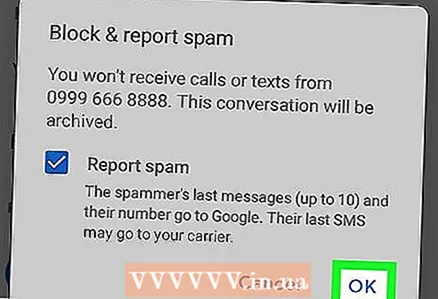 10 Click on Blockto confirm your actions. You will find this option in the lower right corner of the popup. All text messages from the selected person will be blocked.
10 Click on Blockto confirm your actions. You will find this option in the lower right corner of the popup. All text messages from the selected person will be blocked. 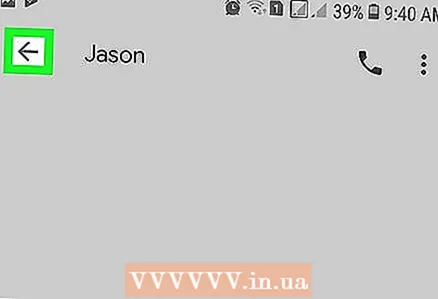 11 Click on
11 Click on  and repeat the process for other members of the group chat. To do this, go back to the main page of the Messaging application, select a group conversation and repeat the described process for other participants in the conversation.
and repeat the process for other members of the group chat. To do this, go back to the main page of the Messaging application, select a group conversation and repeat the described process for other participants in the conversation.



