Author:
Helen Garcia
Date Of Creation:
18 April 2021
Update Date:
1 July 2024
![How to Change A Guest Account to an Administrator in Windows 10 [Tutorial]](https://i.ytimg.com/vi/VVTHqrUvinA/hqdefault.jpg)
Content
If you want to change the Windows Guest account to be something more, read on.
Steps
 1 Make sure the guest account is active. You must be an Administrator to do this.If you are not an administrator, then enter through safe mode using the command line and click on the administrator account.
1 Make sure the guest account is active. You must be an Administrator to do this.If you are not an administrator, then enter through safe mode using the command line and click on the administrator account. 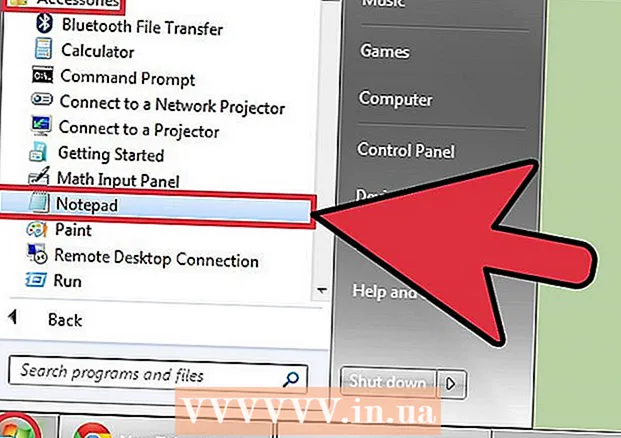 2Open Notepad (Start> All Programs> Accessories> Notepad)
2Open Notepad (Start> All Programs> Accessories> Notepad)  3 Enter the following:
3 Enter the following:- net localgroup guests guest / delete
- net localgroup administrators guest / add
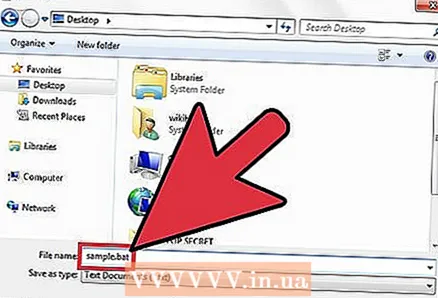 4 Save as anything.bat (make sure the file type is set to all files).
4 Save as anything.bat (make sure the file type is set to all files). 5 Double click on the new file.
5 Double click on the new file.- 6When the command line is closed, then you are good.
Tips
- If the Administrator has a password, it is recommended to use "" ophcrack live cd "" (search Google) to crack the administrator password.
- This can also be used to make the guest account limited. Just replace the admin account with the user account.
- Enter the commands on separate lines, otherwise it won't work.
- To change back, use System Restore to the point of change.
Warnings
- If you give the guest account too many privileges (for example, administrator), then anyone who uses the computer can delete accounts, steal files, change system settings, etc. Do this at your own risk.
What do you need
- Guest account active on your computer
- Administrator privileges on the computer



