Author:
Sara Rhodes
Date Of Creation:
9 February 2021
Update Date:
28 June 2024

Content
- Steps
- Method 1 of 3: How to Download Music with iTunes
- Method 2 of 3: How to Buy and Download Music Using the iTunes Store App
- Method 3 of 3: How to Download Previously Purchased Songs
This article will show you how to download songs to iPod using iTunes on your computer and how to buy and download music through the iTunes Store app.
Steps
Method 1 of 3: How to Download Music with iTunes
 1 Open iTunes on your computer. The icon for this app looks like a multicolored musical note inside a multicolored circle on a white background.
1 Open iTunes on your computer. The icon for this app looks like a multicolored musical note inside a multicolored circle on a white background. - If iTunes prompts you to download the most recent version, do so.
 2 Connect your iPod to your computer. Use the cable that came with your device. Connect one plug of the cable to a USB port on your computer and the other to the iPod charging port.
2 Connect your iPod to your computer. Use the cable that came with your device. Connect one plug of the cable to a USB port on your computer and the other to the iPod charging port. - If iTunes has automatic music syncing turned on, simply open iTunes and turn on your iPod to copy the new audio files from your computer to your device.
 3 Click on the "Media" menu. It's in the upper-left corner of the screen, next to the iPod icon.
3 Click on the "Media" menu. It's in the upper-left corner of the screen, next to the iPod icon.  4 Click on Music. This is the first menu option.
4 Click on Music. This is the first menu option.  5 Click on "Library". It's in the left pane of the iTunes window. Music files can be viewed in the following categories:
5 Click on "Library". It's in the left pane of the iTunes window. Music files can be viewed in the following categories: - Recently added
- Performers
- Albums
- Songs
- Genres
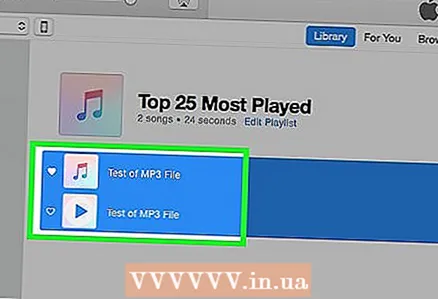 6 Drag the item onto the iPod. Drag a song or album from your library on the right side of the window to the iPod icon on the left side of the window under Devices.
6 Drag the item onto the iPod. Drag a song or album from your library on the right side of the window to the iPod icon on the left side of the window under Devices. - The iPod icon will be placed in a blue rectangle.
- To select multiple items at once, hold down Ctrl (Windows) or ⌘ Command (Mac OS X) and click on each one.
 7 Copy the song (s) to the iPod. To do this, release the mouse button or remove your finger from the trackpad; the process of copying the audio files to the iPod starts.
7 Copy the song (s) to the iPod. To do this, release the mouse button or remove your finger from the trackpad; the process of copying the audio files to the iPod starts.  8 Wait for the copying process to complete. Then you can disconnect your iPod from your computer.
8 Wait for the copying process to complete. Then you can disconnect your iPod from your computer. - You can find the copied songs in the Music app under the Downloaded Music tab in your library.
Method 2 of 3: How to Buy and Download Music Using the iTunes Store App
 1 Open the iTunes Store app. The icon for this application looks like a white note inside a white circle on a purple background.
1 Open the iTunes Store app. The icon for this application looks like a white note inside a white circle on a purple background. - To use this method, you must be connected to a wireless network.
 2 Find music. This can be done in several ways:
2 Find music. This can be done in several ways: - Click Search. It's a magnifying glass icon at the bottom right of the screen.
- Use this method if you're looking for a specific song, artist, or genre. Then click on the search bar at the top of the screen; enter a song title, artist name or keyword in it, and then click on the desired song in the search results list.
- Click Music. It's a musical note icon in the lower left corner of the screen.
- This will allow you to browse songs, albums, artists, ringtones, and genres in the iTunes Store.
 3 Click on the price. To download a song or album, click on the price next to the song title.
3 Click on the price. To download a song or album, click on the price next to the song title.  4 Click on Buy. This button will appear instead of the price button. Click Buy to confirm your purchase. The purchased song is downloaded to the iPod.
4 Click on Buy. This button will appear instead of the price button. Click Buy to confirm your purchase. The purchased song is downloaded to the iPod. - Purchased songs can be found in the Music app under the Downloaded Music tab in your library.
Method 3 of 3: How to Download Previously Purchased Songs
 1 Open the iTunes Store app. The icon for this application looks like a white note inside a white circle on a purple background.
1 Open the iTunes Store app. The icon for this application looks like a white note inside a white circle on a purple background. - To use this method, you must be connected to a wireless network.
 2 Click on More. This button is indicated by an ellipsis and is located in the lower right corner of the screen.
2 Click on More. This button is indicated by an ellipsis and is located in the lower right corner of the screen. 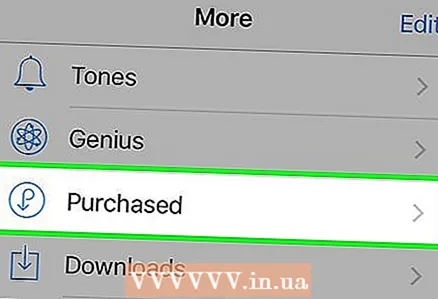 3 Click on Purchased.
3 Click on Purchased.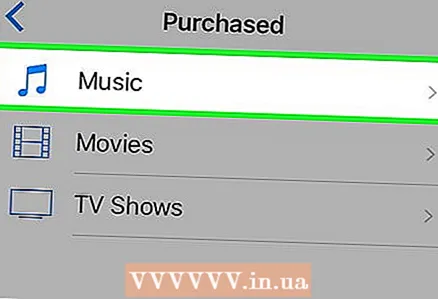 4 Click on Music.
4 Click on Music.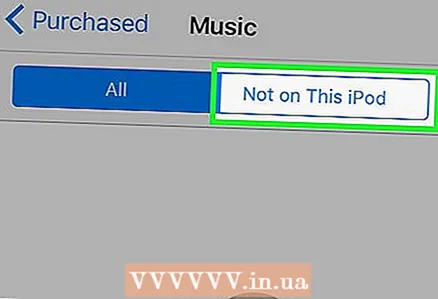 5 Click on Not in this iPod. This button is in the upper right corner of the screen.
5 Click on Not in this iPod. This button is in the upper right corner of the screen. 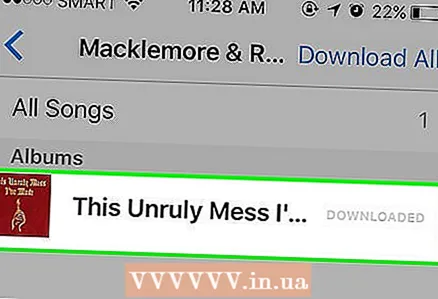 6 Click on the artist or song title. The songs are sorted alphabetically by artist.
6 Click on the artist or song title. The songs are sorted alphabetically by artist. 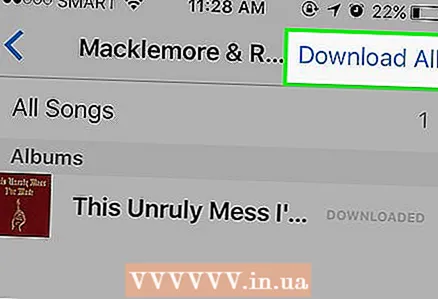 7 Click on Download. This button has a cloud-like icon with a downward-pointing arrow to the right of the song or album you bought and want to download.
7 Click on Download. This button has a cloud-like icon with a downward-pointing arrow to the right of the song or album you bought and want to download. - The process of downloading music or video to the iPod begins.
- You can find songs in the Music app under the Downloaded Music tab of your library.



