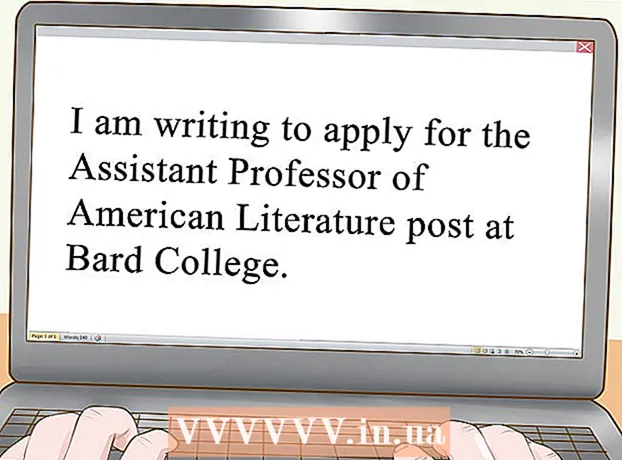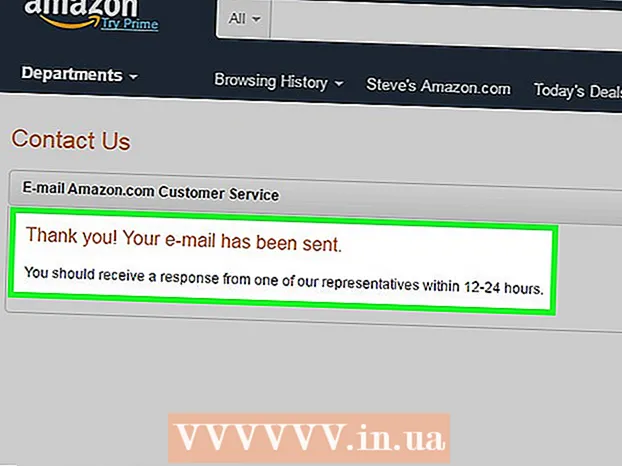Author:
Ellen Moore
Date Of Creation:
11 January 2021
Update Date:
1 July 2024

Content
Root rights will give you full control over your device, but this will usually void your warranty and also make it harder to repair your device. Fortunately, you can quickly give up superuser rights on most devices. It's a little more difficult to do this in Samsung Galaxy, but it's still possible.
Steps
Method 1 of 3: Manually
 1 Open your file manager. There are many different file managers on the Play Store that you can use to view the root file system of your Android device. The most popular file managers are Root Browser, ES File Explorer and X-Plore File Manager.
1 Open your file manager. There are many different file managers on the Play Store that you can use to view the root file system of your Android device. The most popular file managers are Root Browser, ES File Explorer and X-Plore File Manager.  2 Open up / system / bin /.
2 Open up / system / bin /. 3 Find and delete the file su. To do this, press and hold the file, and then select "Delete" from the menu. Perhaps there is no such file in the open folder - its location depends on how you got root access to the device.
3 Find and delete the file su. To do this, press and hold the file, and then select "Delete" from the menu. Perhaps there is no such file in the open folder - its location depends on how you got root access to the device.  4 Open up / system / xbin /.
4 Open up / system / xbin /. 5 Here also delete the file su.
5 Here also delete the file su. 6 Open up / system / app /.
6 Open up / system / app /. 7 Delete the file Superuser.apk.
7 Delete the file Superuser.apk. 8 Reboot your device.
8 Reboot your device.- You got rid of superuser rights.To verify this, download from the Play Store, install and run the Root Checker application.
Method 2 of 3: Using SuperSU
 1 Launch the SuperSU app. If you have not installed third-party firmware, you can use the SuperSU application.
1 Launch the SuperSU app. If you have not installed third-party firmware, you can use the SuperSU application.  2 Go to the "Settings" tab.
2 Go to the "Settings" tab. 3 Find the "Cleanup" section.
3 Find the "Cleanup" section. 4 Click "Full unroot".
4 Click "Full unroot". 5 A confirmation message will appear, read it and click Continue.
5 A confirmation message will appear, read it and click Continue. 6 Reboot your device as soon as SuperSU closes.
6 Reboot your device as soon as SuperSU closes.- This will get rid of superuser rights. Some third-party firmware will automatically restore superuser rights when the device is rebooted, which will make the described process ineffective.
 7 Use the Unroot app if the described method didn't work. This app is available on the Play Store for $ 0.99, but it doesn't work on Samsung devices (see next section).
7 Use the Unroot app if the described method didn't work. This app is available on the Play Store for $ 0.99, but it doesn't work on Samsung devices (see next section).
Method 3 of 3: Samsung Galaxy
 1 Download the official firmware for your device. Search for such a firmware on the Internet by entering the phrase "official firmware" and your smartphone model. After downloading the archive, unpack it and find the file .tar.md5.
1 Download the official firmware for your device. Search for such a firmware on the Internet by entering the phrase "official firmware" and your smartphone model. After downloading the archive, unpack it and find the file .tar.md5. - Note: This method will not reset the KNOX counter, which keeps track of whether your device has been jailbroken or tampered with. It is currently possible to get rid of superuser rights without disabling the KNOX counter, but if you have jailbroken a device using the old methods, there is no way to reset that counter.
 2 Download and install Odin3. This is a utility for Android developers; it will allow you to install the official firmware. You can download this utility here.
2 Download and install Odin3. This is a utility for Android developers; it will allow you to install the official firmware. You can download this utility here.  3 Download and install Samsung drivers. If you haven't connected your device to your computer before, you need to install the Samsung USB drivers. It is best to download them from the official website. After downloading the ZIP file, double-click it to open it, and then extract the driver installer. Run the installer to install the drivers.
3 Download and install Samsung drivers. If you haven't connected your device to your computer before, you need to install the Samsung USB drivers. It is best to download them from the official website. After downloading the ZIP file, double-click it to open it, and then extract the driver installer. Run the installer to install the drivers.  4 Turn off the device to turn it on in ad hoc mode.
4 Turn off the device to turn it on in ad hoc mode. 5 Press the Volume Down, Home and Power keys. The device will turn on in the "Download" mode. Connect your device to your computer using a USB cable.
5 Press the Volume Down, Home and Power keys. The device will turn on in the "Download" mode. Connect your device to your computer using a USB cable.  6 Start Odin3. You should see a green square to the left of the "ID: COM" section. If you don't see the square, the Samsung USB drivers were not installed correctly.
6 Start Odin3. You should see a green square to the left of the "ID: COM" section. If you don't see the square, the Samsung USB drivers were not installed correctly.  7 In the app, click "PDA". Find the file you downloaded .tar.md5.
7 In the app, click "PDA". Find the file you downloaded .tar.md5.  8 Check the PDA and Auto Reboot options. Uncheck all other options.
8 Check the PDA and Auto Reboot options. Uncheck all other options.  9 Click "Run" to begin the process of revoking superuser privileges. It can take about 5-10 minutes. When the process is complete, you will see the message "Done!" At the top of the Odin3 window. (PASS!). Your device should boot into the regular TouchWiz operating system.
9 Click "Run" to begin the process of revoking superuser privileges. It can take about 5-10 minutes. When the process is complete, you will see the message "Done!" At the top of the Odin3 window. (PASS!). Your device should boot into the regular TouchWiz operating system.  10 Reset the settings to fix the boot cycle. If your phone keeps rebooting continuously, please do a factory reset. But this will delete all information.
10 Reset the settings to fix the boot cycle. If your phone keeps rebooting continuously, please do a factory reset. But this will delete all information. - Press and hold the power button to turn off the device.
- Press and hold the Volume Up, Home and Power buttons to boot into Recovery Mode.
- Use the volume buttons to select Wipe Data / Factory Reset and then press the Power button to select that option.
- Select "Clear Data Partition" and then select "Reboot System Now". Your device will reboot and the settings will return to factory defaults.