Author:
Ellen Moore
Date Of Creation:
12 January 2021
Update Date:
1 July 2024

Content
This article will show you how to factory reset your Samsung Galaxy S3. This can be done using the Settings app or the system recovery menu (when the phone is turned off). Keep in mind that a factory reset will erase all data in your device's internal storage (but not your SD card), so back up important information first.
Steps
Method 1 of 2: Settings app
 1 Swipe down from the top of the screen. A menu will open.
1 Swipe down from the top of the screen. A menu will open. - If your smartphone is not unlocked, do it (using a code or password).
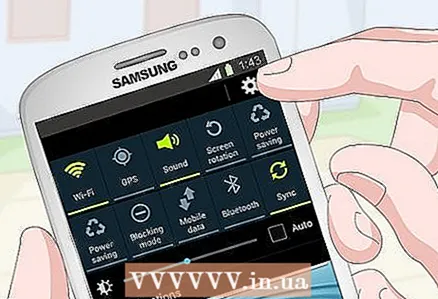 2 Launch the Settings app
2 Launch the Settings app  . To do this, click on the gear-shaped icon in the upper right corner of the menu.
. To do this, click on the gear-shaped icon in the upper right corner of the menu.  3 Scroll down and tap Archive and reset. It's in the middle of the settings page.
3 Scroll down and tap Archive and reset. It's in the middle of the settings page. - By default, backups are created automatically and stored in your Google account.
- If you do not want your personal data to be restored (after a factory reset), uncheck all the options on the page.
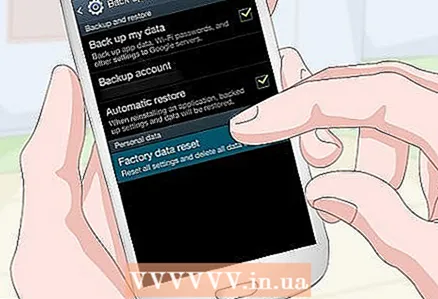 4 Click on Data reset. You will find this option at the bottom of the screen.
4 Click on Data reset. You will find this option at the bottom of the screen. 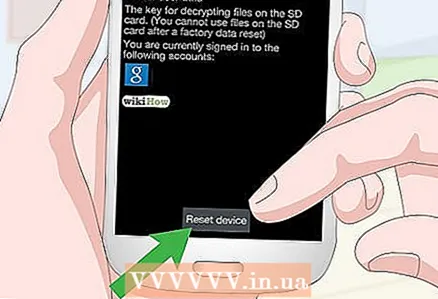 5 Tap Reset device. This option is in the middle of the screen.
5 Tap Reset device. This option is in the middle of the screen.  6 Enter your code or password. Do this if your Samsung Galaxy S3 has screen lock enabled.
6 Enter your code or password. Do this if your Samsung Galaxy S3 has screen lock enabled. 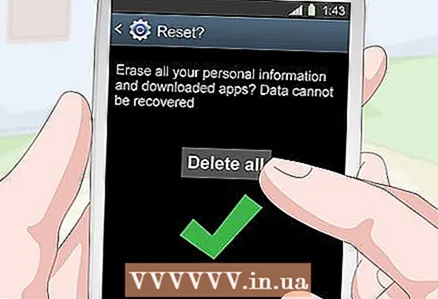 7 Click on delete everything. This option is located in the middle of the screen. This will confirm your decision; the factory reset process begins. ...
7 Click on delete everything. This option is located in the middle of the screen. This will confirm your decision; the factory reset process begins. ... - This process will take a few minutes, so do not touch your phone until it has been reset to factory settings.
Method 2 of 2: System Recovery Menu
 1 Turn off your Samsung Galaxy S3. Press and hold the power button (on the right side of the phone case) and then press “Power off” and confirm your choice by pressing “OK”.
1 Turn off your Samsung Galaxy S3. Press and hold the power button (on the right side of the phone case) and then press “Power off” and confirm your choice by pressing “OK”. - The phone should turn off completely.
 2 Open the system recovery menu. Press and hold the Power, Home and Volume Up buttons at the same time.
2 Open the system recovery menu. Press and hold the Power, Home and Volume Up buttons at the same time.  3 Release the buttons when prompted. The phone vibrates and blue text appears in the upper left corner of the screen (meaning you can release the buttons).
3 Release the buttons when prompted. The phone vibrates and blue text appears in the upper left corner of the screen (meaning you can release the buttons).  4 Please select Wipe data / factory reset (Delete data / reset settings). Press the volume down button until the marker moves to the indicated option. Now press the power button to select this option.
4 Please select Wipe data / factory reset (Delete data / reset settings). Press the volume down button until the marker moves to the indicated option. Now press the power button to select this option. 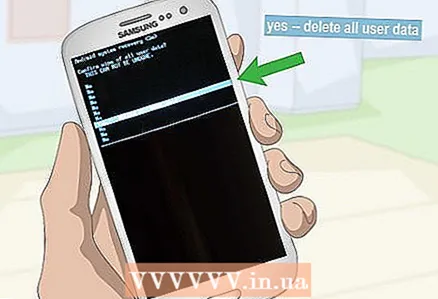 5 Please select Yes - delete all user data (Delete all data). This option is located in the middle of the screen. The factory reset process will start.
5 Please select Yes - delete all user data (Delete all data). This option is located in the middle of the screen. The factory reset process will start.  6 Wait for the process to complete. Now restart your device.
6 Wait for the process to complete. Now restart your device. 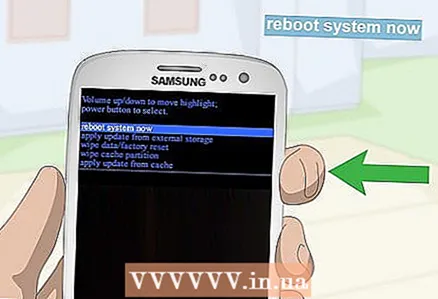 7 Press the power button. Do this when the message “Reboot system now” appears on the screen. The smartphone will reboot, and its settings will be reset to factory defaults.
7 Press the power button. Do this when the message “Reboot system now” appears on the screen. The smartphone will reboot, and its settings will be reset to factory defaults.
Tips
- Please save important data (pictures, videos and contacts) on your phone's SD card or on a Google server before you do a factory reset.
- The data on the SD card will not be deleted, so be sure to remove it from the device if you intend to dispose of or sell it.
- We recommend that you do a factory reset if you intend to dispose of or sell your device.
Warnings
- During the factory reset process, all data in the internal memory of the Samsung Galaxy S3 will be erased.



