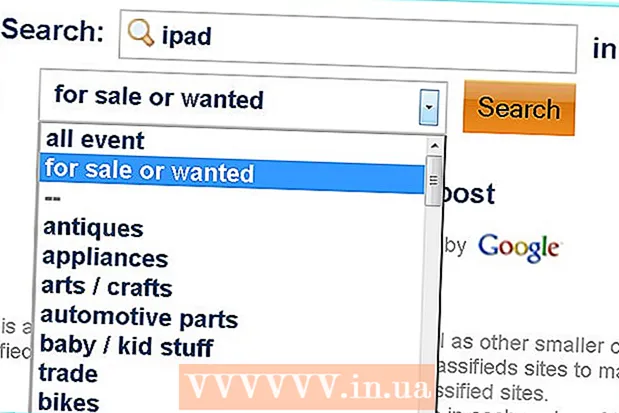Author:
Ellen Moore
Date Of Creation:
12 January 2021
Update Date:
1 July 2024

Content
- Steps
- Part 1 of 3: Unlocking the Modem
- Part 2 of 3: Installing Mobile Partner
- Part 3 of 3: Making a Phone Call
Mobile Partner is a computer program designed for Huawei USB Modem. You can use this program to make calls, as well as to receive and send SMS messages from your computer to your mobile phone. If you want to use a SIM card on a network other than the USB modem's network, you first have to unlock it and only then connect to the new network.
Steps
Part 1 of 3: Unlocking the Modem
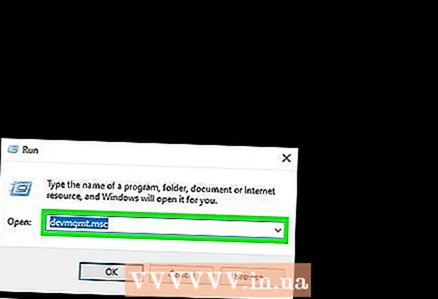 1 Determine your USB modem model. The unlocking process for the modem will depend on its model. The modem model can be printed on the modem itself or in Device Manager.
1 Determine your USB modem model. The unlocking process for the modem will depend on its model. The modem model can be printed on the modem itself or in Device Manager. - To open Device Manager, press the key combination ⊞ Win+R and enter devmgmt.msc... Your modem will be listed in the Network Adapters section or the Ports section (COM and LPT).
 2 Find the IMEI number of your modem. IMEI is usually printed on the box of the modem, but it can also be indicated on the modem itself. The IMEI number is 15 digits long.
2 Find the IMEI number of your modem. IMEI is usually printed on the box of the modem, but it can also be indicated on the modem itself. The IMEI number is 15 digits long.  3 Generate an unlock code. Find an unlock code generator that matches your modem model. You can easily find such a generator if you enter the phrase "[modem model] unlock code" in your search query. Enter your IMEI number into the code generator and write down the generated code.
3 Generate an unlock code. Find an unlock code generator that matches your modem model. You can easily find such a generator if you enter the phrase "[modem model] unlock code" in your search query. Enter your IMEI number into the code generator and write down the generated code. - Do not re-enter the IMEI number into the code generator, as this may permanently block the modem.
 4 Download the code editor for your modem model. Now that you have the unlock code, it remains to download the code editor for your modem. You can easily find this program by entering the phrase "[modem model] code editor" in your search query. Download the program to your computer and run it.
4 Download the code editor for your modem model. Now that you have the unlock code, it remains to download the code editor for your modem. You can easily find this program by entering the phrase "[modem model] code editor" in your search query. Download the program to your computer and run it. - Code editors are not official programs, so you have to work hard to find a program that can be downloaded safely. Download code editors only from trusted sites and avoid those where you are asked to fill out a questionnaire or do something else to access a link.
- If you cannot find a code editor for your modem model, you may be able to use the unlock code in Mobile Partner.
 5 Enter the unlock code into the code editor. You will need to select your modem from the list of available devices, so make sure it is turned on. When asked to enter an unlock code, do so and your modem will be unlocked.
5 Enter the unlock code into the code editor. You will need to select your modem from the list of available devices, so make sure it is turned on. When asked to enter an unlock code, do so and your modem will be unlocked.  6 Insert a new SIM card. Now that your modem is unlocked, you can insert a SIM card from a different network into it. For instructions on how to replace your SIM card, see the documentation for your modem.
6 Insert a new SIM card. Now that your modem is unlocked, you can insert a SIM card from a different network into it. For instructions on how to replace your SIM card, see the documentation for your modem.
Part 2 of 3: Installing Mobile Partner
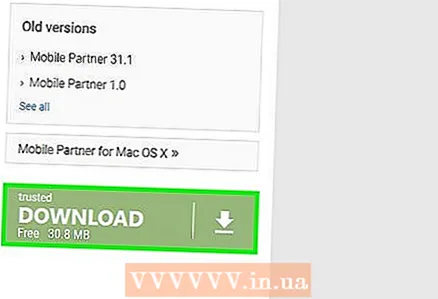 1 Download the latest version of Mobile Partner. Be sure to download the most recent version of the program to make sure it is compatible with your operating system. You can download Mobile Partner directly from Huawei's website by following this link: consumer.huawei.com/en/support/index.htm... Find "Mobile Partner" in the "Downloads" section and click on the download link.
1 Download the latest version of Mobile Partner. Be sure to download the most recent version of the program to make sure it is compatible with your operating system. You can download Mobile Partner directly from Huawei's website by following this link: consumer.huawei.com/en/support/index.htm... Find "Mobile Partner" in the "Downloads" section and click on the download link.  2 Install Mobile Partner. Double click on the downloaded archive and then select "Extract All". This will create a new folder where the program's installation file will be placed. Run the setup file to install Mobile Partner on your computer.
2 Install Mobile Partner. Double click on the downloaded archive and then select "Extract All". This will create a new folder where the program's installation file will be placed. Run the setup file to install Mobile Partner on your computer.  3 Click on the "Settings" button and select "Options". This will open the settings menu.
3 Click on the "Settings" button and select "Options". This will open the settings menu.  4 In the left frame, select the "Profile Management" option. This will open the profile editor, where you can allow the program to connect to your chosen mobile network.
4 In the left frame, select the "Profile Management" option. This will open the profile editor, where you can allow the program to connect to your chosen mobile network.  5 Select the desired network from the drop-down menu. There are several popular networks available for selection in Mobile Partner, which you can select from the Profile Name menu. If your network is on this list, select it.
5 Select the desired network from the drop-down menu. There are several popular networks available for selection in Mobile Partner, which you can select from the Profile Name menu. If your network is on this list, select it. - Latest versions of Mobile Partner can automatically detect APN parameters based on the SIM card in your modem.
 6 Click on the "New" button if your network is not listed. To add your network, you need to know its APN parameters. This is only required for older versions of Mobile Partner that do not automatically detect APN parameters.
6 Click on the "New" button if your network is not listed. To add your network, you need to know its APN parameters. This is only required for older versions of Mobile Partner that do not automatically detect APN parameters. - You can find the APN settings for your network by entering "[network name] apn" into your preferred search engine. Use the information found and fill in the fields for the new Mobile Partner profile.
Part 3 of 3: Making a Phone Call
 1 Connect to your network. In the main window of Mobile Partner you need to select your network profile and click on the “Connect” button. If your APN parameters are correct, you will connect to your mobile network.
1 Connect to your network. In the main window of Mobile Partner you need to select your network profile and click on the “Connect” button. If your APN parameters are correct, you will connect to your mobile network. - If you did not use the code editor to unlock the modem, and the SIM card does not match, you will be asked to enter the unlock code. Enter the code from the first method to unlock your modem and continue working.
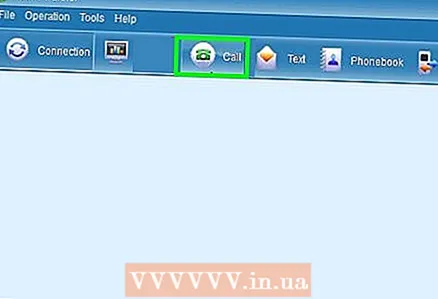 2 Click on the "Call" button. This will open the dial pad.
2 Click on the "Call" button. This will open the dial pad.  3 Dial the number or select a contact. When the panel appears, you can either dial the number manually or make a call by selecting a number from your contacts list. After dialing a number from the speakers or headphones, you should hear the ringing tone.
3 Dial the number or select a contact. When the panel appears, you can either dial the number manually or make a call by selecting a number from your contacts list. After dialing a number from the speakers or headphones, you should hear the ringing tone. - You will need a microphone so that you can speak during a call.
 4 Make a video call. If you have a webcam installed on your computer, then you must click on the “Video” button to start a video call.
4 Make a video call. If you have a webcam installed on your computer, then you must click on the “Video” button to start a video call. - If you don't see this option, go to C: Program Files (x86) Mobile Partner and find the "SysSettings.xml" file. Right-click on this file and select Modify. Find the line callvideo> 0 / callvideo> and change 0 on the 1.