Author:
Monica Porter
Date Of Creation:
21 March 2021
Update Date:
1 July 2024

Content
This article shows you how to find SID (Security Identifier) of other users on a Windows computer.
Steps
Press ⊞ Win+X. This will open the Windows "power user" menu in the lower left corner of the screen.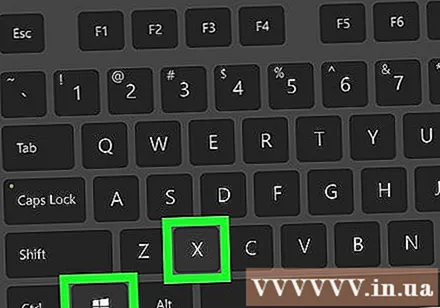
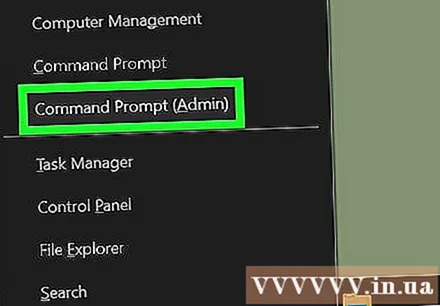
Click Command Prompt (Admin). A confirmation question will be displayed.
Click Yes. You should now see a Command Prompt window.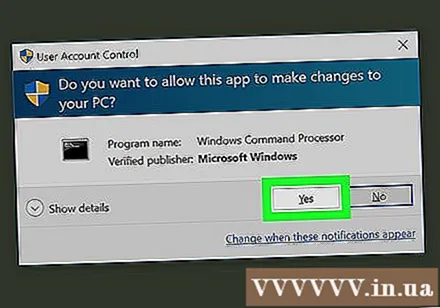
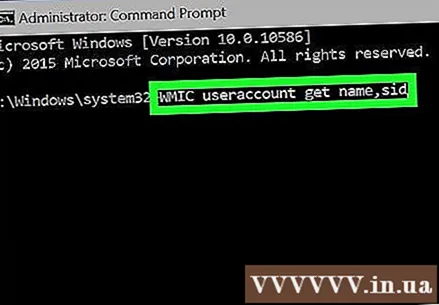
Type WMIC useraccount get name, sid. This is a command that displays the security identifiers of all user accounts on the system.- If you know the username of that person, you can use the following command: wmic useraccount where name = "USER" get sid (but replace USER with username).
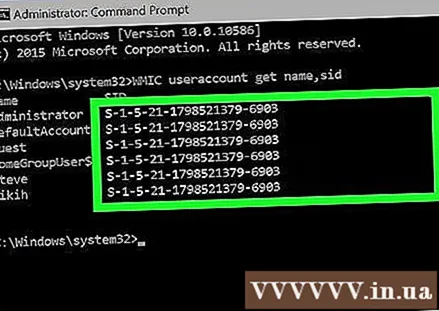
Press ↵ Enter. A security identifier is a long line of numbers that appears after each username. advertisement



