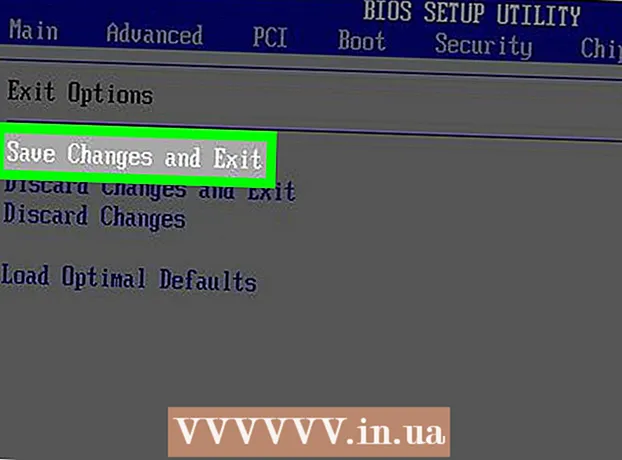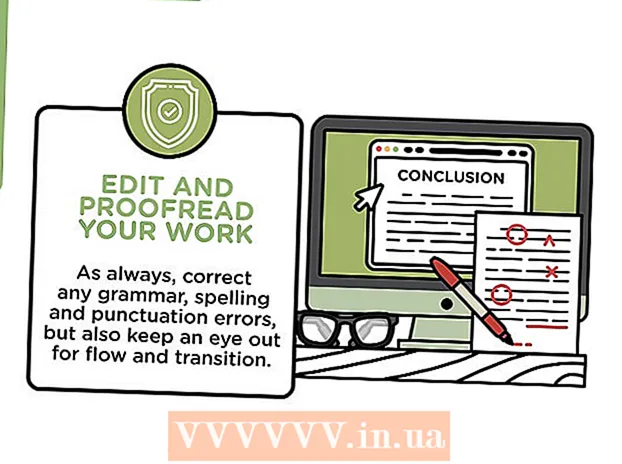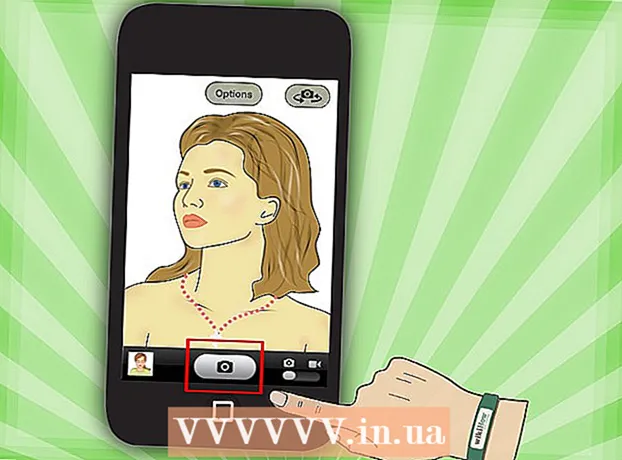Author:
Gregory Harris
Date Of Creation:
8 August 2021
Update Date:
1 July 2024

Content
In this article, we will show you how to enable Turbo Boost technology on a computer with an Intel i5 processor. Typically, this technology is enabled by default; if not, you need to make changes to the BIOS.
Steps
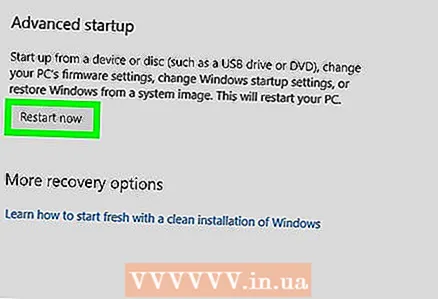 1 Enter BIOS. To do this on Windows 10:
1 Enter BIOS. To do this on Windows 10: - Open the start menu
 .
. - Click "Options"
 .
. - Click on Update & Security.
- Click "Recovery".
- Click on Restart Now under Advanced Boot Options. The computer will restart and you will see a blue screen.
- Click "Diagnostics" on the blue screen.
- Click Advanced Options.
- Click on UEFI Settings.
- Click Restart. The computer will restart and you will enter the BIOS.
- Open the start menu
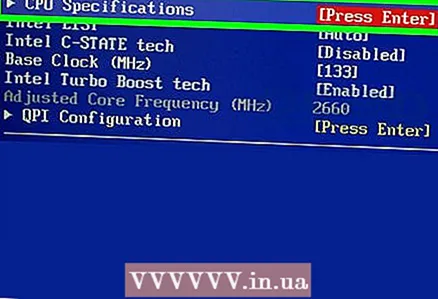 2 Find processor settings. The BIOS interface depends on the motherboard manufacturer. In most cases, the processor settings are found in the CPU Specifications, CPU Features, Advanced Core Features, or similar section / menu.
2 Find processor settings. The BIOS interface depends on the motherboard manufacturer. In most cases, the processor settings are found in the CPU Specifications, CPU Features, Advanced Core Features, or similar section / menu. - Use the arrow keys to highlight the desired section, menu, or option, and then press ↵ Enterto select them.
- Click on Escto go back.
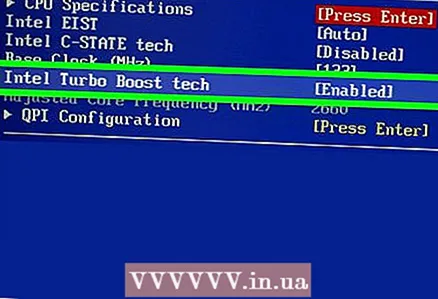 3 Find the "Intel Turbo Boost Technology" option in the menu. Next to it you will see the word “Enabled” or “Disabled”. If the word is "Enabled", you do not need to make changes to the BIOS.
3 Find the "Intel Turbo Boost Technology" option in the menu. Next to it you will see the word “Enabled” or “Disabled”. If the word is "Enabled", you do not need to make changes to the BIOS. 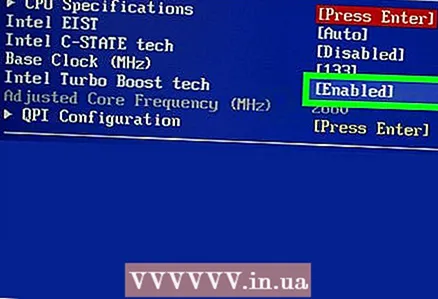 4 Click on Enabled (Enabled) on the menu.
4 Click on Enabled (Enabled) on the menu.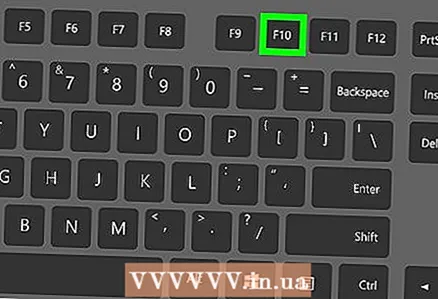 5 Save your changes. To do this, press the key indicated at the bottom of the screen. In most cases, press the key F10.
5 Save your changes. To do this, press the key indicated at the bottom of the screen. In most cases, press the key F10. 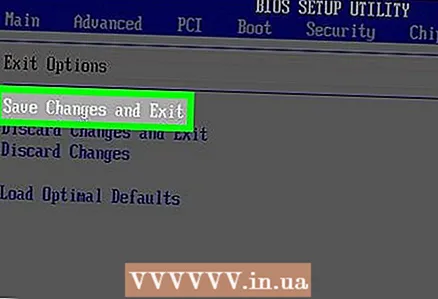 6 Exit BIOS and then restart your computer. Click on Esc and follow the instructions on the screen. When the computer boots up, Turbo Boost will be enabled.
6 Exit BIOS and then restart your computer. Click on Esc and follow the instructions on the screen. When the computer boots up, Turbo Boost will be enabled.