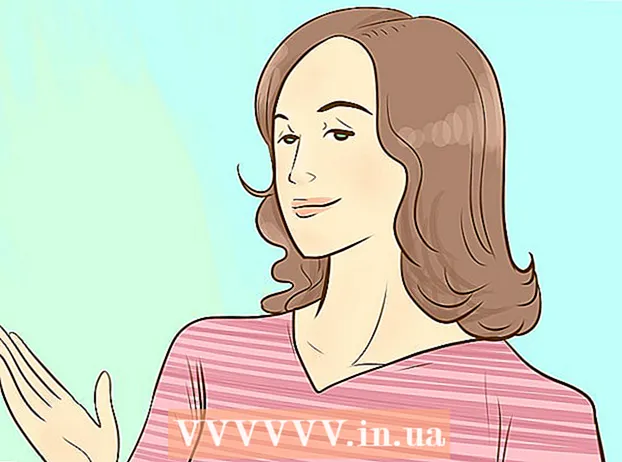Content
The Android operating system is gaining popularity and is being used by manufacturers of mobile phones and other devices around the world. As the users of the system increase, so does the demand for high quality applications. The Android system is based on the Java computer language. Any programmer more or less versed in Java can start creating their own applications for the system. We'll walk you through the steps you need to take to install and use custom Android app building tools. We will tell you how to install the Android SoftWare Development Kit, which is needed in this matter. To understand this article, you must be an entry-level programmer familiar with the Java language. You only need a few days of hard work to create your first functional Android app.
Steps
Method 1 of 2: Getting Started
 1 Download the IDE.
1 Download the IDE.- In this article, we will be using the Eclipse program. You can download it from this link: http://www.eclipse.org/downloads/packages/release/indigo/r. You must select the version that suits your operating system.
 2 Install Eclipse.
2 Install Eclipse.- Remember the folder where you installed the program.
 3 Download and Install Java Runtime Environment
3 Download and Install Java Runtime Environment- You can find the program at this link: http://www.oracle.com/technetwork/java/javase/downloads/jre-6u25-download-346243.html.
 4 Download and install Java Development Kit.
4 Download and install Java Development Kit.- The program can be found at this link: http://www.oracle.com/technetwork/java/javase/downloads/jdk-7u3-download-1501626.html.
Method 2 of 2: Android SDK
 1 Install Android SDK
1 Install Android SDK- The SDK is a starter package that includes the Android SDK tools and AVD manager. This is a special tool that we will use to download the required SDK components.
- The starter package we download contains the latest version of all SDK tools. To create an Android app, you need to download at least one Android platform to emulate a tablet or smartphone via a computer.
- Find and run the Manager.exe file in the root of the SDK directory. Right-click on it, select Open with administrator rights.
- Select your Android platform version, then click the Install Package button. A new window will ask you to confirm the installation.
 2 Download and install the Android Development Tools plug-in for the Eclipse program.
2 Download and install the Android Development Tools plug-in for the Eclipse program.- Google provides a dedicated plugin for Eclipse called ADT. It helps you write your application faster and more efficiently.
- Open the Eclipse program, click the Help tab, then select the Install New Program option.
- Click Add.
- In the window that appears, enter ADT Plugin in the Name field and then enter the following link: https://dlssl.google.com/android/eclipse/
- Click OK. If you're having trouble loading plugins, enter http instead of https.
- Select Developer Tools, click Next. After downloading the tools, click Next.
- Read and agree to the license agreement. Click Finish and restart the program.
- You can see the security warning, ignore it by clicking OK.
 3 Configure ADT Plugin
3 Configure ADT Plugin - In Eclipse, select Window, then Preferences.
- Select Android from the panel on the left. Choose whether you want to send statistics on the use of the program. Click OK.
- In the SDK location field, select the Browse button, then specify the directory where you previously saved the program.
- Click Apply, then OK.
 4 Setting up AVD.
4 Setting up AVD.- Now, you need to set up AVD to emulate a tablet on your computer in order to test your Android application.
- In Eclipse open Window, then AVD Manager. Click New ...
- Choose a name for the new virtual device.
- Specify the version of the Android system that the device should run on. The menu will have the Android device selection option that you specified when installing the SDK. If you want AVD to work on a different Android version, download the corresponding package version in the SDK Manager.
- The rest of the settings are related to the specific options of the AVD program. For example, you can specify the screen extension of your device, the availability of GPS and other functions. You can even specify the percentage of the battery charge, as well as emulate other possible conditions.
- After setting the settings, click Create DVD.
 5 Congratulations, you have successfully installed and configured the Android app building tools. Now you can create your own application. There are many tutorials on the internet for creating Android apps. Below are some helpful links.
5 Congratulations, you have successfully installed and configured the Android app building tools. Now you can create your own application. There are many tutorials on the internet for creating Android apps. Below are some helpful links. - Project settings and English manual: http://developer.android.com/resources/tutorials/hello-world.html
- Basic information on Android app development: http://developer.android.com/guide/developing/index.html
- Testing Applications Using Physical Devices: http://developer.android.com/guide/developing/device.html
Tips
- If you are unable to install the SDK, run the SDK Manager as an administrator.
- When installing programs, always check if the version of the program is compatible with your operating system.
- When installing the SDK, open the Installer.exe file to start a lightweight installation of the program.
What do you need
- Windows computer or laptop
- Internet connection
- 500MB of free space
- More detailed requirement can be read here: http://developer.android.com/sdk/requirements.html