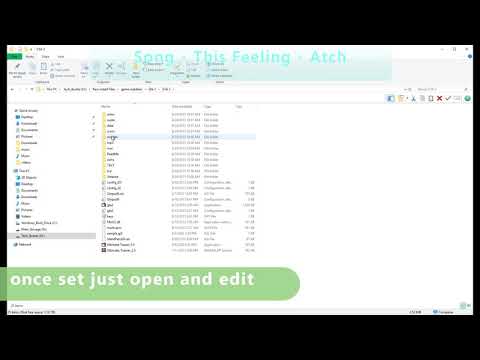
Content
- Steps
- Method 1 of 5: Opening and Editing a DAT File
- Method 2 of 5: Change the DAT File Extension (Windows)
- Method 3 of 5: Change the DAT File Extension (Mac OS X)
- Method 4 of 5: Display File Extensions (Windows)
- Method 5 of 5: Display File Extensions (Mac OS X)
- Tips
- Additional articles
A DAT file is a versatile file with almost any content. If you open the DAT file in the program that was used to create it, the file will open properly, but it is often difficult to identify the program. The .dat file extension is short for data. DAT files are used by Minecraft to store user and game data; to edit such files, use the NBTExplorer program. By editing the DATs of the Minecraft game, you can change the content of the game. The DAT file is opened in any text editor, but if the data is not in text format, the open document will be a chaotic set of characters (especially in the case of DAT files associated with video files). DAT files are sometimes generated by the Outlook email client when formatted text is sent, such as italicized text. DAT files associated with Outlook store text formatting settings and cannot be used.
Steps
Method 1 of 5: Opening and Editing a DAT File
 1 Open the DAT file in a text editor. You can use a preinstalled editor such as Notepad (on Windows) or TextEdit (on OS X).
1 Open the DAT file in a text editor. You can use a preinstalled editor such as Notepad (on Windows) or TextEdit (on OS X).  2 Look for clues about the origin of the file. Oftentimes, even if the DAT file contains a chaotic set of characters, it includes some text that indicates the origin of the file.
2 Look for clues about the origin of the file. Oftentimes, even if the DAT file contains a chaotic set of characters, it includes some text that indicates the origin of the file. - For example, if you think the DAT file is actually a video file, try opening it in a video player.
- If you edit and save a DAT file with a chaotic character set, the structure of the file will be violated, that is, such a file cannot be used, even if you open it in the appropriate program.
 3 Edit the DAT file. Make your changes to the DAT file (like any other text file) and then save it.
3 Edit the DAT file. Make your changes to the DAT file (like any other text file) and then save it.
Method 2 of 5: Change the DAT File Extension (Windows)
 1 Display file extensions. Before changing a file extension in Windows, make sure the file extensions are not hidden. Open Windows Explorer. Go to any folder with files. If file names include extensions (three or more letters after a period), the file extensions are not hidden. Otherwise, go to the fourth section.
1 Display file extensions. Before changing a file extension in Windows, make sure the file extensions are not hidden. Open Windows Explorer. Go to any folder with files. If file names include extensions (three or more letters after a period), the file extensions are not hidden. Otherwise, go to the fourth section.  2 Change the file extension. Find the file you want to change the extension. Right-click on the file and choose Rename from the menu. Change the file extension and press Enter. In the window that opens, click "Yes" to confirm the change of the file extension.
2 Change the file extension. Find the file you want to change the extension. Right-click on the file and choose Rename from the menu. Change the file extension and press Enter. In the window that opens, click "Yes" to confirm the change of the file extension. - If you are not sure which file extension to choose, go to the Tips section.
Method 3 of 5: Change the DAT File Extension (Mac OS X)
 1 Display file extensions. Before changing the file extension, make sure the file extensions are not hidden.Open Finder. Go to any folder with files. If file names include extensions (three or more letters after a period), the file extensions are not hidden. Otherwise, go to the fifth section.
1 Display file extensions. Before changing the file extension, make sure the file extensions are not hidden.Open Finder. Go to any folder with files. If file names include extensions (three or more letters after a period), the file extensions are not hidden. Otherwise, go to the fifth section.  2 Change the file extension. Find the file you want to change the extension. Right-click on the file and select Info from the menu. In the Name and Extensions section of the File Information window, change the file extension, and then close the window. In the window that opens, click Save to confirm changing the file extension.
2 Change the file extension. Find the file you want to change the extension. Right-click on the file and select Info from the menu. In the Name and Extensions section of the File Information window, change the file extension, and then close the window. In the window that opens, click Save to confirm changing the file extension.
Method 4 of 5: Display File Extensions (Windows)
 1 Open Control Panel. To do this, click "Start" - "Control Panel". In Control Panel, select Appearance and Personalization.
1 Open Control Panel. To do this, click "Start" - "Control Panel". In Control Panel, select Appearance and Personalization.  2 Display file extensions. Click Folder Options. Go to the "View" tab and in the "Advanced options" section uncheck the option "Hide extensions for registered file types".
2 Display file extensions. Click Folder Options. Go to the "View" tab and in the "Advanced options" section uncheck the option "Hide extensions for registered file types".  3 Display file extensions in Windows 8. Open File Explorer and go to the "View" tab. Click Options - Change Search and Folder Options. In the "Advanced Options" section, uncheck the "Hide extensions for registered file types" option. Click Apply.
3 Display file extensions in Windows 8. Open File Explorer and go to the "View" tab. Click Options - Change Search and Folder Options. In the "Advanced Options" section, uncheck the "Hide extensions for registered file types" option. Click Apply.
Method 5 of 5: Display File Extensions (Mac OS X)
 1 Open Finder Preferences. Open Finder. Click on the Finder menu and select Preferences.
1 Open Finder Preferences. Open Finder. Click on the Finder menu and select Preferences.  2 Display file extensions. Go to the "Advanced" tab and check the box next to "Show all file extensions". Close Finder Preferences.
2 Display file extensions. Go to the "Advanced" tab and check the box next to "Show all file extensions". Close Finder Preferences.
Tips
- Here is a list of some of the common file extensions:
- .doc, .docx - Word document
- .xls - Microsoft Excel spreadsheet
- .csv - spreadsheet with comma separated data
- .ppt - Microsoft PowerPoint Presentation
- .pdf - Adobe PDF document
- .txt - text file
- .rtf - RTF file
- .webp, .gif - image (picture, photo)
- .mp3, .wav - audio file
- .mp4, .wmv - video file
- .exe - executable file
Additional articles
 How to open DLL files
How to open DLL files  How to open a SWF file
How to open a SWF file  How to open BIN files
How to open BIN files  How to open DMG files How to convert a Word document to JPEG format
How to open DMG files How to convert a Word document to JPEG format  How to open a .zip file without Winzip
How to open a .zip file without Winzip  How to compress large files
How to compress large files  How to open MSG files
How to open MSG files  How to open hidden files on a USB flash drive
How to open hidden files on a USB flash drive  How to be a hacker
How to be a hacker  How to Download Music from Spotify
How to Download Music from Spotify  How to become a hacker
How to become a hacker  How to transfer data from one hard drive to another
How to transfer data from one hard drive to another  How to find a lost TV remote
How to find a lost TV remote



