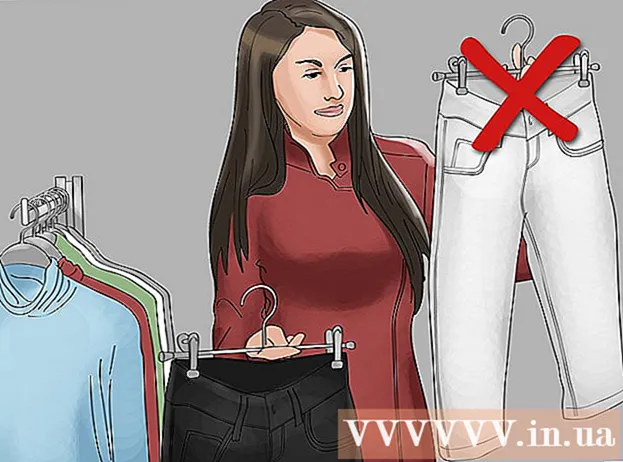Author:
Gregory Harris
Date Of Creation:
14 August 2021
Update Date:
1 July 2024

Content
Microsoft Excel is a powerful spreadsheet editor that allows users to efficiently manage data and perform complex calculations using tables, functions and graphs. A graph (or chart) in Excel allows users to visualize numerical data and track some trend. Graphical data is much easier to understand for non-accounting staff.
Steps
 1 Click on the graph you want to add a title to. The highlighted graph has a thick border.
1 Click on the graph you want to add a title to. The highlighted graph has a thick border.  2 When a chart is selected, several additional tabs appear on the menu ribbon: "Constructor" and "Format". The new tabs are located in the Chart Tools tab group.
2 When a chart is selected, several additional tabs appear on the menu ribbon: "Constructor" and "Format". The new tabs are located in the Chart Tools tab group.  3 Click the Design tab and find the Chart Layouts group.
3 Click the Design tab and find the Chart Layouts group. 4 Click Add Chart Element and select Chart Title from the menu.
4 Click Add Chart Element and select Chart Title from the menu.- The "Center (Overlay)" option will place the title above the graph without changing its size.
- The "Above Chart" option will place the title above the chart, but its size will be reduced.
 5 Click inside the "Chart Title" field and enter the title you want.
5 Click inside the "Chart Title" field and enter the title you want. 6 Click Add Chart Element - Chart Title - Additional Title Options.
6 Click Add Chart Element - Chart Title - Additional Title Options.- Here you can change the parameters of the title, for example, add borders, fill, shadow, etc.
- Here you can also change the parameters of the text, for example, set its alignment, direction, etc.
 7 Change the font and character spacing by right-clicking on the name and choosing Font from the menu.
7 Change the font and character spacing by right-clicking on the name and choosing Font from the menu.- You can change the font style, size and color.
- You can also add many different effects like strikethrough, superscript, subscript, etc.
 8 Click Add Chart Element - Axis Title to add the axis titles.
8 Click Add Chart Element - Axis Title to add the axis titles.- The Primary Horizontal option will display the name of the horizontal axis (below it).
- The Main Vertical option will display the name of the vertical axis (to the left of it).
Tips
- You can access many of the title options simply by right-clicking on it.
- You can bind the title of a chart or axes to a specific cell in a table. Click on a title to highlight it. Then in the formula bar, enter "=" (without quotes), click on the desired cell and press Enter. Now, when information in a cell changes, the title of the chart (or axes) automatically changes accordingly.