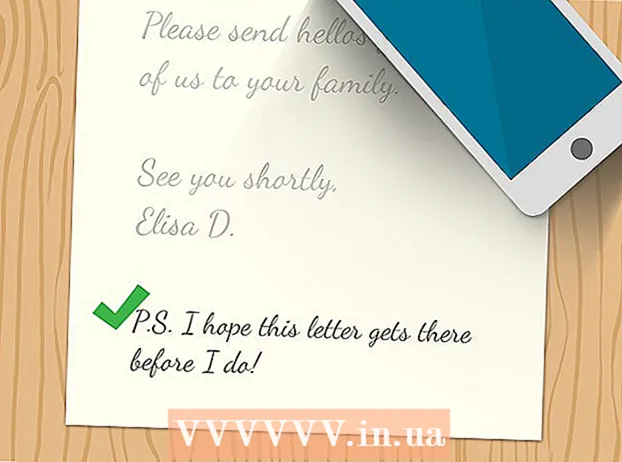Author:
Laura McKinney
Date Of Creation:
5 August 2021
Update Date:
1 July 2024

Content
If you forget your iPhone's screen lock passcode (passcode), you can erase your phone data and passcode using iTunes, then restore your backup data. Your passcode will be deleted during the operation, allowing you to reset your password. You can also use Siri to handle the screen lock; however, it is illegal to do this on someone else's iPhone. Also, note that bypassing the passcode via Siri is only applicable on iOS 9 and is subject to change; similar to other methods that allow you to bypass the password, which is an unexpected error; Therefore, Apple has a responsibility to correct it as soon as it detects the problem.
Steps
Method 1 of 2: Bypass screen lock on iOS 9.2.1
Make sure your phone is running the right version of iOS. This action will not work on iPhone with iOS version 9.3 and later; A downgrade of the iOS version is possible if you don't mind jailbreaking your iPhone, but be aware that this will prevent you from being covered by Apple's warranty.

Make sure your iPhone is locked. This method does not disable the screen passcode, so you still need to perform the iPhone data recovery step to permanently delete the passcode.
Hold down the "Home" button for 2 seconds to turn on Siri.

Ask Siri for the time being. The display will show a clock icon according to local time.- Siri answers the question "What time is it?" (What time is it now?) Better than other questions (such as "Would you tell me the time?", Etc.).
Touch the clock icon to open the World Clock menu.

Tap the "+" sign in the top right corner of the screen.
Type a few characters into the search bar at the top of the screen. These characters don't have to have meaning - just type to select and then copy.
Touch and hold the search bar, then release to highlight text.
Touch the text again, then select "Copy". This will copy the selected text so you can paste it right away.
Tap the arrow to the right of "Copy", then select "Share" to open a menu with more sharing options.
Tap the "Message" option to open a new message compose window.
Tap and hold the "To" field at the top of the screen, then select "Paste".
Wait about 2-3 seconds, then press the “Home” button. This will minimize the iMessage window, taking you directly to the home screen. So you have succeeded in bypassing the screen lock on iOS 9.2.1! advertisement
Method 2 of 2: Delete and restore data using iTunes
Attach the iPhone charger cord to the phone and computer. The USB end of the charging cord (the big end) attaches to the computer, while the small end attaches to the iPhone's charging port.
- While any USB charging cord for iPhone is usable, it is recommended that you use the charger cord that came with your iPhone for best results.
Open iTunes on your computer if it hasn't already opened. Depending on your computer model, you may need to confirm that you want to open iTunes automatically after connecting to your phone.
Wait for your iPhone to sync with iTunes. The toolbar at the top of the iTunes window will show "Syncing 's iPhone (Step of)". data recovery process.
Click "Device" to open the Summary tab of your iPhone. It's the iPhone icon below the "Account" tab.
Click "Back Up Now" below the "Backups" section. While this step isn't required, it's a way to ensure your data is up to date when restoring from the point of backup.
- If automatic backup is turned on, you don't need to back up again - your phone is backed up as soon as you connect to your computer. Check the latest backup date under "Backups" to confirm that your phone data has been backed up.
- When backing up your phone, you can select iCloud to back up your data to your iCloud account or "This computer", to save your phone data to the current computer.
Click "Restore iPhone" in the iPhone information section at the top of the iTunes page.
- If "Find My iPhone" is already on, iTunes will ask you to turn it off before the restore can take place. You do this by opening the Settings app to open the settings, scroll down and select "iCloud", scroll down again and select "Find My iPhone", then push the slider. Next to "Find My iPhone" to the right to turn off Find My iPhone. You may need to enter your iCloud passcode to complete this step.
Click "Restore and Update" to confirm your decision. Remember to read the information in the pop-up window before proceeding to see what happens when you back up your iPhone.
Click "Next", then select "Agree" to begin the restore process. That means you agree to the terms and conditions of using Apple's software.
Wait for the data recovery to complete. This may take a few minutes as iTunes deletes and reinstalles iOS on your phone.
Select the restore point in the "Restore from this backup" option. Click on the toolbar with the name of your iPhone to do this.The date and location of the selected backup will appear below the bar; select the nearest time for best results.
- Click the circle next to "Restore from this backup" to display the information if this is not your default option.
Click "Continue" to start the data recovery process. Thus, iTunes will begin to restore phone data; You will see "Time remaining" below the data recovery window just displayed.
- Data recovery takes quite a while - usually around 20-30 minutes - depending on the amount of data you have to recover.
Swipe the words "Slide to unlock" on your phone screen. This is the screen unlock; Note that you won't need to enter a passcode!
- You can set a new passcode on your phone at any time from the "Passcode" tab in the Settings app.
Enter your Apple ID password when asked to recover the data on the phone. Note that it may take a while for the apps on your phone to update and revert to the pre-deletion state. advertisement
Advice
- If you don't remember your Apple ID password, you can reset it from the iCloud site by clicking the "Forgot your password?" Link. (Forgot your password?) And follow the on-screen instructions.
- To prevent passcode bypassing via Siri, you can set a passcode for using Siri at the "Passcode" tab in the "Settings" app.
Warning
- With iOS 9.3.3, you cannot use the passcode bypass operation through Siri to access the phone.
- If the phone has not been backed up before you delete it, you cannot restore the data.