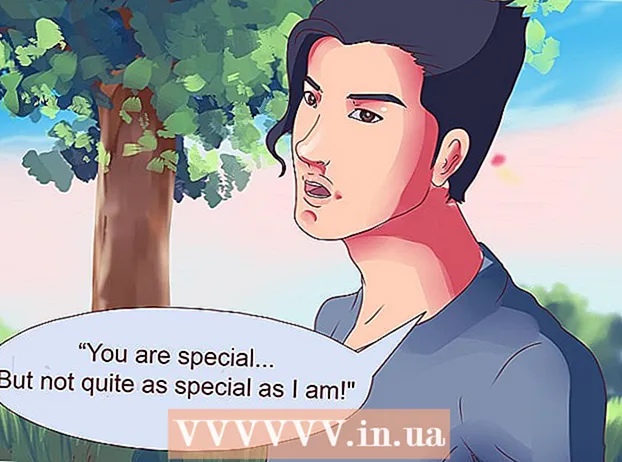Author:
Sara Rhodes
Date Of Creation:
14 February 2021
Update Date:
1 July 2024
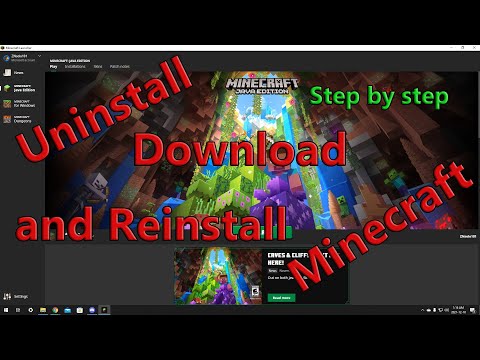
Content
- Steps
- Method 1 of 5: Windows
- Method 2 of 5: Mac OS X
- Method 3 of 5: Linux
- Method 4 of 5: iPhone, iPad, iPod Touch
- Method 5 of 5: Android
Minecraft doesn't take up much hard drive space, but there are various reasons for uninstalling this game. If you know you will still play Mincraft, please back up your saved games before uninstalling Minecraft. This will allow you to restore your saved games when you reinstall Minecraft. The process for uninstalling Minecraft on a computer is slightly different from the process for uninstalling most programs.
Steps
Method 1 of 5: Windows
 1 Back up your saved games (if you plan on reinstalling Minecraft later).
1 Back up your saved games (if you plan on reinstalling Minecraft later).- Press Win + R, type% appdata% and press Enter.
- Open the ".minecraft" folder.
- Copy the "saves" folder to a different location. When reinstalling Minecraft, you can copy this folder back.
 2 Newer versions of Minecraft use the traditional Windows installer, which adds Minecraft to the list of programs that can be uninstalled through the control panel.
2 Newer versions of Minecraft use the traditional Windows installer, which adds Minecraft to the list of programs that can be uninstalled through the control panel.- Click "Start" - "Control Panel". In Windows 8, open the Charms menu and click Settings - Control Panel.
- Select "Uninstall a Program" or "Programs and Features". A list of programs installed on your computer will open.
- Select Minecraft from the list. If Minecraft is not listed, proceed to the next step.
- Click Uninstall and follow the instructions to completely uninstall Minecraft.
 3 Press Win + R (or click "Start" - "Run").
3 Press Win + R (or click "Start" - "Run"). 4 Type% appdata% and press Enter.
4 Type% appdata% and press Enter. 5 Drag the ".minecraft" folder to the trash can. Alternatively, you can right-click on this folder and select Delete.
5 Drag the ".minecraft" folder to the trash can. Alternatively, you can right-click on this folder and select Delete.
Method 2 of 5: Mac OS X
 1 Open Finder or click on the desktop.
1 Open Finder or click on the desktop. 2 Press Cmd + Shift + G.
2 Press Cmd + Shift + G. 3 Type ~ / Library / Application Support / and press Enter.
3 Type ~ / Library / Application Support / and press Enter. 4 Back up your saved games (if you plan on reinstalling Minecraft later).
4 Back up your saved games (if you plan on reinstalling Minecraft later).- Open the "minecraft" folder.
- Copy the "saves" folder to a different location. When reinstalling Minecraft, you can copy this folder back.
 5 Drag the ".minecraft" folder to the trash can. Alternatively, you can right-click on this folder and select Delete.
5 Drag the ".minecraft" folder to the trash can. Alternatively, you can right-click on this folder and select Delete.
Method 3 of 5: Linux
 1 Back up your saved games (if you plan on reinstalling Minecraft later).
1 Back up your saved games (if you plan on reinstalling Minecraft later).- Open your file manager and navigate to the /home/username/.minecraft folder.
- Copy the "saves" folder to a different location. When reinstalling Minecraft, you can copy this folder back.
 2 Start the terminal by pressing Ctrl + Alt + T.
2 Start the terminal by pressing Ctrl + Alt + T. 3 Type rm -vr ~ / .minecraft / * and press Enter. You will be prompted for an administrator password. This command will delete all Minecraft files.
3 Type rm -vr ~ / .minecraft / * and press Enter. You will be prompted for an administrator password. This command will delete all Minecraft files.
Method 4 of 5: iPhone, iPad, iPod Touch
 1 Back up your saved games (if you plan on reinstalling Minecraft later). This requires a computer (only if your Apple device is not jailbroken). You can skip this step if you just want to uninstall the game.
1 Back up your saved games (if you plan on reinstalling Minecraft later). This requires a computer (only if your Apple device is not jailbroken). You can skip this step if you just want to uninstall the game. - Download and install iExplorer. You can download this application from macroplant.com/iexplorer/. If you are using Windows, install iTunes.
- Connect your device to your computer using a USB cable. Unlock your phone if it has a PIN lock.
- Open "Apps".
- Open "Minecraft PE" - "Documents" - "games" - "com.mojang"
- Copy the "MinecraftWorlds" folder to another location. When reinstalling Minecraft PE, you can copy the folder back.
 2 Press and hold the Minecraft PE icon until all icons vibrate.
2 Press and hold the Minecraft PE icon until all icons vibrate. 3 Press the "x" on the Minecraft PE icon to uninstall Minecraft.
3 Press the "x" on the Minecraft PE icon to uninstall Minecraft.
Method 5 of 5: Android
 1 Back up your saved games (if you plan on reinstalling Minecraft later).
1 Back up your saved games (if you plan on reinstalling Minecraft later).- Open the Android file system using a file manager (such as ES File Explorer) or by connecting your device to your computer.
- Open the games folder and then the com.mojang folder.
- Copy the "MinecraftWorlds" folder to another location. When reinstalling Minecraft PE, you can copy the folder back.
 2 Launch the Settings app.
2 Launch the Settings app. 3 Select Applications.
3 Select Applications. 4 In the opened list of applications, select "Minecraft Pocket Edition".
4 In the opened list of applications, select "Minecraft Pocket Edition". 5 Click Remove. You will be prompted to confirm that you want to completely uninstall Minecraft PE.
5 Click Remove. You will be prompted to confirm that you want to completely uninstall Minecraft PE.