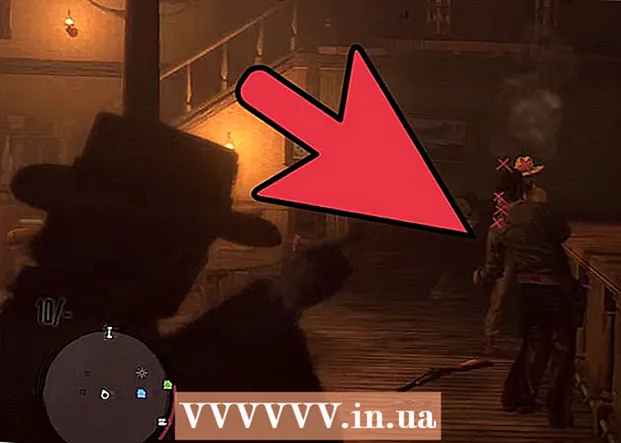Author:
Carl Weaver
Date Of Creation:
24 February 2021
Update Date:
1 July 2024

Content
Attention:currently the Telegram messenger is blocked on the territory of Russia. This wikiHow article will show you how to create your own Telegram stickers from images from your computer. Images must be in .png format, 512x512 pixels or less.
Steps
 1 Open in a browser https://web.telegram.org/. Even if you are using the Telegram desktop app, you still have to log into the web version.
1 Open in a browser https://web.telegram.org/. Even if you are using the Telegram desktop app, you still have to log into the web version.  2 Enter your phone number and click Further. Telegram will send an SMS with a confirmation code to the specified phone number.
2 Enter your phone number and click Further. Telegram will send an SMS with a confirmation code to the specified phone number.  3 Enter confirmation code. If you enter it correctly, the code will be automatically validated. If there is no automatic transition, then click "Next" in the upper right corner of the screen to continue.
3 Enter confirmation code. If you enter it correctly, the code will be automatically validated. If there is no automatic transition, then click "Next" in the upper right corner of the screen to continue.  4 Follow this link https://telegram.me/stickers in the same browser. You will be taken to the Telegram sticker bot page.
4 Follow this link https://telegram.me/stickers in the same browser. You will be taken to the Telegram sticker bot page.  5 Click on Open in web version. A chat bot for creating stickers will open in Telegram.
5 Click on Open in web version. A chat bot for creating stickers will open in Telegram.  6 Click on RUN. The button is at the bottom of the page. A list of sticker bot commands will appear.
6 Click on RUN. The button is at the bottom of the page. A list of sticker bot commands will appear.  7 Dial / newpack and press ↵ Enter or ⏎ Return. The sticker bot will ask you to enter a name for your new sticker pack.
7 Dial / newpack and press ↵ Enter or ⏎ Return. The sticker bot will ask you to enter a name for your new sticker pack. - A sticker pack is a set of stickers. Even if you only want to create one sticker, you still need to create a sticker pack.
 8 Enter a name and click ↵ Enter or ⏎ Return. The bot will ask you to upload an image.
8 Enter a name and click ↵ Enter or ⏎ Return. The bot will ask you to upload an image.  9 Click on the file download icon. It looks like a sheet of paper with a folded corner. The icon is located directly below the field for entering a new message.
9 Click on the file download icon. It looks like a sheet of paper with a folded corner. The icon is located directly below the field for entering a new message.  10 Select the image you want to convert to a sticker. The image must be in .png format with a size of 512x512 pixels.
10 Select the image you want to convert to a sticker. The image must be in .png format with a size of 512x512 pixels.  11 Click on Open. The image will be uploaded to Telegram.
11 Click on Open. The image will be uploaded to Telegram.  12 Select emoji and click ↵ Enter or ⏎ Return. Your sticker will match this emoji.
12 Select emoji and click ↵ Enter or ⏎ Return. Your sticker will match this emoji. - For example, if the sticker is a joyful image, then use a thumb up emoji or a smiley smiley.
 13 Add additional stickers to the pack. If you only wanted to create one sticker, proceed to the next step. If more, then click the file download icon to select a different image, and then select an emoji for it.
13 Add additional stickers to the pack. If you only wanted to create one sticker, proceed to the next step. If more, then click the file download icon to select a different image, and then select an emoji for it.  14 Enter / publish.
14 Enter / publish. 15 Enter a short name for the sticker pack and click ↵ Enter or ⏎ Return. This name will appear in the link to your sticker pack.
15 Enter a short name for the sticker pack and click ↵ Enter or ⏎ Return. This name will appear in the link to your sticker pack. - For example, if the sticker pack is named Test, then you can share the link https://t.me/addstickers/Test with your friends so that they can use the stickers.
- To share your sticker pack, tap Share at the bottom of the screen, then choose the method you want.
 16 Click on Close. Your stickers can now be used.
16 Click on Close. Your stickers can now be used.