Author:
Clyde Lopez
Date Of Creation:
20 June 2021
Update Date:
1 July 2024
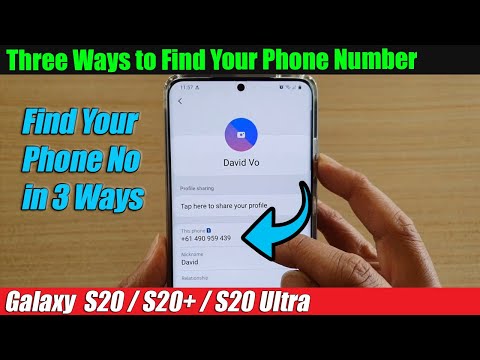
Content
- Steps
- Part 1 of 3: Settings app
- Part 2 of 3: Contacts Application
- Part 3 of 3: How to add your phone number
On a Samsung Galaxy, the phone number can be found in the Settings app or the Contacts app. This article will show you how to find your phone number on your Samsung Galaxy smartphone. If your phone number isn't there, add it in the Contacts app.
Steps
Part 1 of 3: Settings app
 1 Open the app drawer. To do this, tap the icon
1 Open the app drawer. To do this, tap the icon  at the bottom of the home screen.
at the bottom of the home screen.  2 Launch the Settings app
2 Launch the Settings app  . To do this, tap the gear-shaped icon in the list of applications.
. To do this, tap the gear-shaped icon in the list of applications. - You can also swipe down from the top of the screen to open the notification panel, and then tap the gear icon in the upper right corner.
 3 Scroll down and tap About the phone. This option may be called About Device. It is located in the "System" or "Device Manager" section.
3 Scroll down and tap About the phone. This option may be called About Device. It is located in the "System" or "Device Manager" section. - If there are tabs at the top of the settings page, tap Advanced.
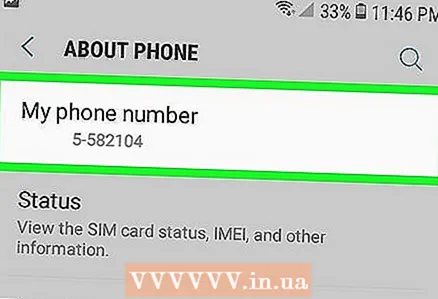 4 Find your phone number. It is listed at the top of the page in the "Phone number" line. If you see the wrong phone number or you see the word "Unknown", add the number through the Contacts app. If you have an old smartphone and your phone number is not displayed at all, follow these steps:
4 Find your phone number. It is listed at the top of the page in the "Phone number" line. If you see the wrong phone number or you see the word "Unknown", add the number through the Contacts app. If you have an old smartphone and your phone number is not displayed at all, follow these steps: - Click Status on the About Phone page.
- Click on "SIM Status" if the phone number still does not appear.
- Check the line "My phone number".
Part 2 of 3: Contacts Application
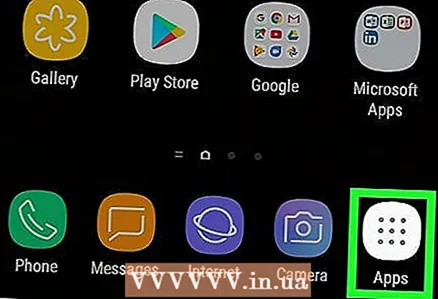 1 Open the app drawer. To do this, tap the icon
1 Open the app drawer. To do this, tap the icon  at the bottom of the home screen.
at the bottom of the home screen. 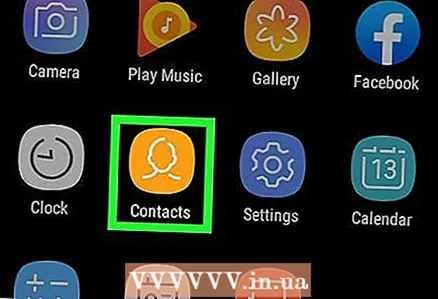 2 Launch the Contacts application. To do this, tap the silhouette icon in the application list.
2 Launch the Contacts application. To do this, tap the silhouette icon in the application list. - You can also launch the Phone app and tap Contacts at the bottom of the screen.
 3 Tap your name. You'll find the name at the top of the page under your profile picture (if you've added one). You can also click on your profile picture.
3 Tap your name. You'll find the name at the top of the page under your profile picture (if you've added one). You can also click on your profile picture. - If you've opened your contact list in the Phone app, tap your name in the Me section at the top of the screen.
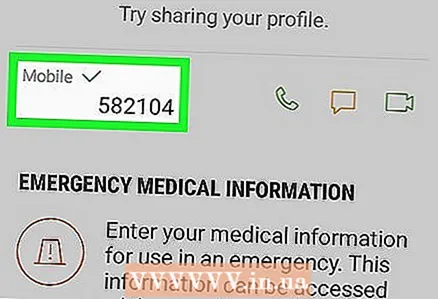 4 Scroll down and find your number. It is listed in the "Mobile" section at the bottom of the screen.
4 Scroll down and find your number. It is listed in the "Mobile" section at the bottom of the screen.
Part 3 of 3: How to add your phone number
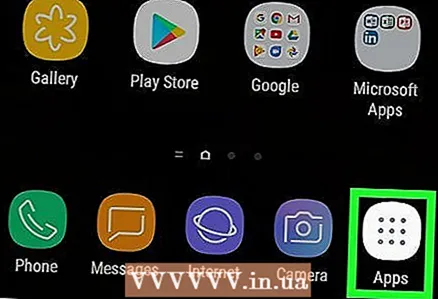 1 Open the app drawer. To do this, tap the icon
1 Open the app drawer. To do this, tap the icon  at the bottom of the home screen.
at the bottom of the home screen. 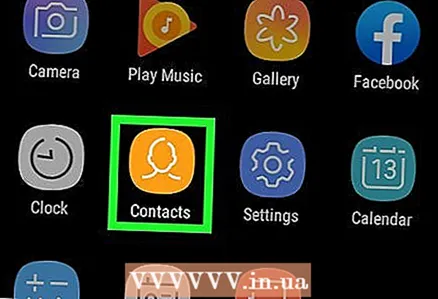 2 Launch the Contacts application. To do this, tap the silhouette icon in the application list.
2 Launch the Contacts application. To do this, tap the silhouette icon in the application list. - You can also launch the Phone app and tap Contacts at the bottom of the screen.
 3 Tap your name. You'll find the name at the top of the page under your profile picture (if you've added one). You can also click on your profile picture.
3 Tap your name. You'll find the name at the top of the page under your profile picture (if you've added one). You can also click on your profile picture. - If you've opened your contact list in the Phone app, tap your name in the Me section at the top of the screen.
 4 Tap Change
4 Tap Change . This pencil-shaped icon is in the middle and bottom of the screen.
. This pencil-shaped icon is in the middle and bottom of the screen.  5 Scroll down and click on the icon + at the "Phone" option. It's the first option at the top of the personal information section.
5 Scroll down and click on the icon + at the "Phone" option. It's the first option at the top of the personal information section. 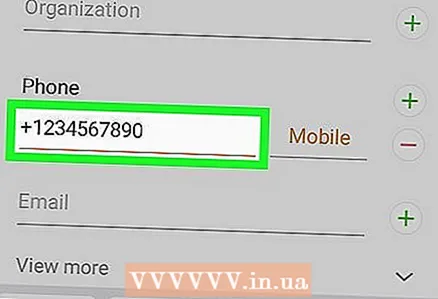 6 Enter your phone number. Use the on-screen keyboard to enter the country code, area code, and phone number.
6 Enter your phone number. Use the on-screen keyboard to enter the country code, area code, and phone number.  7 Tap Save. This second tab is at the bottom of the screen. Your phone number will be saved and displayed in the Settings app.
7 Tap Save. This second tab is at the bottom of the screen. Your phone number will be saved and displayed in the Settings app. - If your phone number is still not in the Settings app, make sure the SIM card is inserted correctly. If your phone number still doesn't appear in the Settings app, contact your mobile operator.



