Author:
Eric Farmer
Date Of Creation:
4 March 2021
Update Date:
1 July 2024
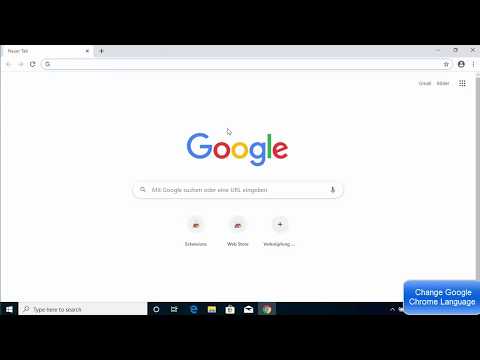
Content
In this article, we will show you how to change the primary language of the Google Chrome browser. Remember that the content of any web page will display in the language in which it was created, but Chrome will prompt you to translate the content into the browser's primary language.You cannot change the primary language in the Chrome mobile app because the browser obeys the language settings of the mobile device.
Steps
 1 Start Chrome
1 Start Chrome  . On the desktop, find the round red-yellow-green-blue icon and click on it.
. On the desktop, find the round red-yellow-green-blue icon and click on it.  2 Click on ⋮. You will find this icon in the upper right corner of your browser window. A menu will open.
2 Click on ⋮. You will find this icon in the upper right corner of your browser window. A menu will open.  3 Click on Settings. This option is located at the bottom of the menu.
3 Click on Settings. This option is located at the bottom of the menu.  4 Scroll down the page and click on Additional. You will find this option at the bottom of the page. Additional options will be displayed.
4 Scroll down the page and click on Additional. You will find this option at the bottom of the page. Additional options will be displayed.  5 Scroll down the page and click on Language. You will find this option under the "Languages" section.
5 Scroll down the page and click on Language. You will find this option under the "Languages" section.  6 Click on Add languages. You will find this link at the bottom of the Language section. A pop-up window will appear.
6 Click on Add languages. You will find this link at the bottom of the Language section. A pop-up window will appear.  7 Choose language. Check the box to the left of the desired language.
7 Choose language. Check the box to the left of the desired language. - Scroll down to find the language you want.
- The languages are sorted alphabetically.
 8 Click on Add. You will find this blue button in the lower right corner of the popup. The language will be added to the list of languages.
8 Click on Add. You will find this blue button in the lower right corner of the popup. The language will be added to the list of languages.  9 Set the selected language as the main one. To the right of the language, click "⋮" and from the menu, click "Display Google Chrome in this language."
9 Set the selected language as the main one. To the right of the language, click "⋮" and from the menu, click "Display Google Chrome in this language." - Some languages, such as English, cannot be made the main language; in this case, select a dialect such as "English (United States)".
 10 Click on Restart. You will find this option to the right of the new primary language. The browser will restart; browser menus, such as the Settings menu, will now be displayed in the selected language.
10 Click on Restart. You will find this option to the right of the new primary language. The browser will restart; browser menus, such as the Settings menu, will now be displayed in the selected language. - It will take half a minute to restart Chrome.
Tips
- If you change the primary language, the spelling options will not be affected. To make changes to the spelling checker, under Languages, click Spell Checker, and then click the gray slider next to your new primary language to activate the spelling checker for that language. If you want, click on the blue slider next to the former primary language to deactivate the spell check in that language.
Warnings
- If Chrome starts up in a language you don't know, reinstall your browser.



