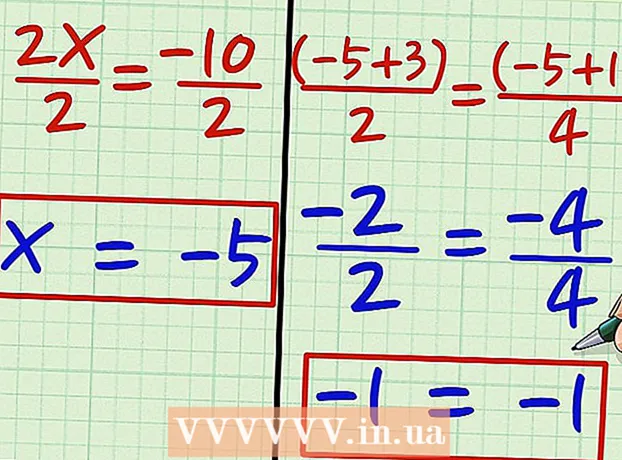Content
- Steps
- Method 1 of 2: Disinfect phones and tablets
- Method 2 of 2: Cleaning your computer and keyboard
- Warnings
With the spread of COVID-19 around the world, healthcare professionals recommend that you pay special attention to cleaning and disinfecting surfaces that you touch frequently throughout the day. Phones, tablets and computers are just such surfaces. They can build up dirt, bacteria and viruses that can make you sick. Fortunately, disinfecting electronic devices is easy: just wipe them down with a soft cloth and a little alcohol-based disinfectant!
Steps
Method 1 of 2: Disinfect phones and tablets
 1 Disinfect the device after using it in a public place. If you don't have a sick person in your home, it is unlikely that your phone or tablet will pick up harmful germs and viruses from normal home use. However, the risk of getting sick increases when you use the device in public places after touching other surfaces. If you've been out and about, disinfect your phone when you get home.
1 Disinfect the device after using it in a public place. If you don't have a sick person in your home, it is unlikely that your phone or tablet will pick up harmful germs and viruses from normal home use. However, the risk of getting sick increases when you use the device in public places after touching other surfaces. If you've been out and about, disinfect your phone when you get home. - Try not to use your phone in the toilet, especially in public places. To prevent infection, put your phone in a bag or bag when you go to a public toilet.
 2 Unplug and turn off your device before cleaning. Disconnect your phone or tablet from the charger, headphones, or other cable device connected to it with a cable. After disconnecting the device, turn it off completely.
2 Unplug and turn off your device before cleaning. Disconnect your phone or tablet from the charger, headphones, or other cable device connected to it with a cable. After disconnecting the device, turn it off completely. - Turning off the device will help reduce the chance of damage if a little moisture gets inside.
- Turning off the device can also reduce the risk of electric shock.
 3 Wipe off dirt and fingerprints with a soft microfiber cloth. Remove grease, dirt and dust before disinfecting your phone or tablet. Use a dry, soft, lint-free microfiber cloth to wipe all surfaces of your phone.
3 Wipe off dirt and fingerprints with a soft microfiber cloth. Remove grease, dirt and dust before disinfecting your phone or tablet. Use a dry, soft, lint-free microfiber cloth to wipe all surfaces of your phone. - Do not use toilet paper or paper towel, as the paper may scratch the surface of the device.
 4 Wipe all surfaces with a 70% alcohol solution or chlorine-based sanitizer. Use a pre-moistened cloth or spray some alcohol-based sanitizer on a clean microfiber cloth. Gently wipe the screen and body of your mobile device, but be careful not to get moisture in ports or openings.
4 Wipe all surfaces with a 70% alcohol solution or chlorine-based sanitizer. Use a pre-moistened cloth or spray some alcohol-based sanitizer on a clean microfiber cloth. Gently wipe the screen and body of your mobile device, but be careful not to get moisture in ports or openings. - Alternatively, spray glass cleaner or all-purpose spray onto a clean microfiber cloth. Then wipe your phone.
- Do not immerse your phone in water or spray any liquid cleaning or disinfectant directly on it.
- Wipe your phone carefully to avoid damaging the oleophobic coating. You can also avoid damage by using a screen protector and a phone or tablet case.
A warning: Do not use harsh or abrasive cleaners such as bleach, ammonia, acetone, vinegar, or kitchen and bathroom cleaners. This could damage the device and wash off the oleophobic (grease-repellent) coating.
 5 Wash phone cases and cables by hand with warm water and soap. If your phone or other mobile device has a case, remove it to clean it. Dampen a cloth with soap and water or a mild detergent and gently wipe the cabinet with it. Rinse off with cold water and then air dry.
5 Wash phone cases and cables by hand with warm water and soap. If your phone or other mobile device has a case, remove it to clean it. Dampen a cloth with soap and water or a mild detergent and gently wipe the cabinet with it. Rinse off with cold water and then air dry. - Make sure the case is completely dry before putting it back on your device.
- Make a mixture of water and a mild soap, such as dish soap or liquid hand soap, and dip a microfiber cloth into it. Wring out the tissue and wipe the cables of the device. Be careful not to spill liquid into the electronic ports.
 6 Wash your hands before and after handling the device. Most germs and viruses get on your phone or other mobile devices through your hands. To avoid contamination of the device, wash your hands with warm water and soap before using it. Wash them again after using your device, especially if you haven't had a chance to disinfect your device recently.
6 Wash your hands before and after handling the device. Most germs and viruses get on your phone or other mobile devices through your hands. To avoid contamination of the device, wash your hands with warm water and soap before using it. Wash them again after using your device, especially if you haven't had a chance to disinfect your device recently. - It is especially important to wash your hands before and after using the device if you have just come out of the toilet or are about to cook or eat.
Method 2 of 2: Cleaning your computer and keyboard
 1 Unplug your computer or keyboard before cleaning. Unplug the power cord and all cables before cleaning the computer or keyboard. Remove batteries if possible. Turn off the device completely.
1 Unplug your computer or keyboard before cleaning. Unplug the power cord and all cables before cleaning the computer or keyboard. Remove batteries if possible. Turn off the device completely. - Unplugging and turning off the computer and keyboard will reduce the risk of electric shock.
 2 Wipe the outer case of the computer with a disinfectant wipe. Use alcohol-based wipes (preferably with at least 70% isopropyl alcohol) to clean the screen and outer shell of the computer. Take extra care to prevent liquid from entering openings or ports.
2 Wipe the outer case of the computer with a disinfectant wipe. Use alcohol-based wipes (preferably with at least 70% isopropyl alcohol) to clean the screen and outer shell of the computer. Take extra care to prevent liquid from entering openings or ports. - You can also dip a soft microfiber cloth in alcohol or water and add a few drops of mild dish soap.
- Do not use paper towels or paper towels as they can scratch the case and screen.
- Never spray cleaner directly onto the computer, as moisture can enter and damage electronic components.
Advice: You can protect your computer from dirt and make it easy to clean with a washable, anti-microbial case. You can buy it online or at an electronics store.
- 3 Disinfect the touch screen or display with 70% alcohol. Gently wipe the display with a 70% alcohol wipe to clean it. Dry the screen when done. You can also apply 70% rubbing alcohol to a microfiber cloth and gently wipe the screen.
- If the manufacturer provides other instructions for cleaning and disinfecting the screen, follow them.
 4 Wipe the keyboard with a cloth dampened with rubbing alcohol. Thoroughly wipe the keyboard and the space between the keys with a disinfectant wipe. Wipes with 70% isopropyl alcohol will work. You can also dampen a microfiber cloth with a little rubbing alcohol (at least 70%) and use it.
4 Wipe the keyboard with a cloth dampened with rubbing alcohol. Thoroughly wipe the keyboard and the space between the keys with a disinfectant wipe. Wipes with 70% isopropyl alcohol will work. You can also dampen a microfiber cloth with a little rubbing alcohol (at least 70%) and use it. - Just make sure that the fabric is not too wet and that liquid does not seep into the cracks around the keys.
- Although different computer manufacturers have different cleaning recommendations, healthcare professionals have found that alcohol wipes are generally safe and effective for use on computer keyboards.
- If dust or debris is clearly visible on the keyboard, blow it off with a small amount of compressed air. Compressed air can be purchased at an electronics store.
The specialist warns: For devices to disinfect really well, do not rely on lemon juice or vinegar as primary cleaning agents.
 5 Allow the computer and keyboard to air dry. After you've wiped off your computer and keyboard, let them stand for a while to allow the disinfectant to evaporate. This will give him more time to kill any germs and viruses on the surface. Wait until everything is completely dry before connecting your computer to the network and turning it back on.
5 Allow the computer and keyboard to air dry. After you've wiped off your computer and keyboard, let them stand for a while to allow the disinfectant to evaporate. This will give him more time to kill any germs and viruses on the surface. Wait until everything is completely dry before connecting your computer to the network and turning it back on. - Most disinfectants need to be on the surface for 3-5 minutes to work properly.
 6 Wash your hands before and after using the keyboard. One of the best ways to keep germs out of your keyboard is to keep them out of the way. Before sitting at the computer, wash your hands with warm water and soap. If other people have used your keyboard or you have been working on your laptop in a public place, wash your hands after you are finished.
6 Wash your hands before and after using the keyboard. One of the best ways to keep germs out of your keyboard is to keep them out of the way. Before sitting at the computer, wash your hands with warm water and soap. If other people have used your keyboard or you have been working on your laptop in a public place, wash your hands after you are finished. - The likelihood of contracting germs from a keyboard is greatest if it has been used by many people or if you touch it after being in a public place without washing your hands.
Warnings
- There are various UV B disinfectants on the market that can be used to get rid of germs on phones, but they are not medical devices and it is unclear if they kill the coronavirus. Be careful not to rely on these devices for your safety. UV light can also cause sunburn and skin damage if you are exposed to it for a long time.