Author:
Alice Brown
Date Of Creation:
27 May 2021
Update Date:
1 July 2024

Content
In this article, we are going to show you how to enable read notifications for your SMS messages on Samsung Galaxy. Notifications will be triggered only if a person opened an SMS message in the same application and if notifications about read messages are also enabled on their smartphone.
Steps
 1 Launch the Messages app on your Galaxy. Its icon is on the home screen.
1 Launch the Messages app on your Galaxy. Its icon is on the home screen.  2 Tap ⁝. You will find this icon in the upper right corner of the screen. A menu will open.
2 Tap ⁝. You will find this icon in the upper right corner of the screen. A menu will open.  3 Click on Settings. You will find this option at the bottom of the menu.
3 Click on Settings. You will find this option at the bottom of the menu.  4 Tap Additional settings. You will find this option at the bottom of the menu.
4 Tap Additional settings. You will find this option at the bottom of the menu. 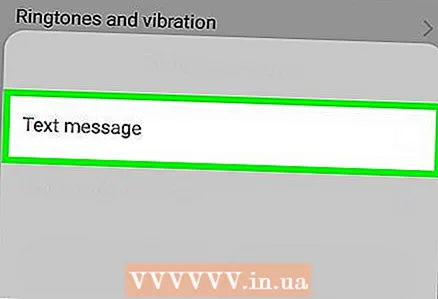 5 Click on Text messages. You will find this option at the top of the menu.
5 Click on Text messages. You will find this option at the top of the menu.  6 Move the slider next to the "Delivery reports" option to the "Enable" position
6 Move the slider next to the "Delivery reports" option to the "Enable" position  . You will now receive delivery notifications for every SMS you send.
. You will now receive delivery notifications for every SMS you send.  7 Click the Back button. You will be returned to the menu.
7 Click the Back button. You will be returned to the menu.  8 Tap Multimedia messages. This is the second option on the menu.
8 Tap Multimedia messages. This is the second option on the menu. 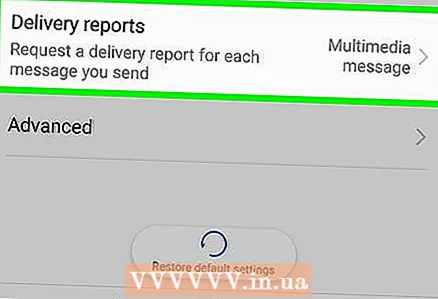 9 Move the slider next to the "Delivery reports" option to the "Enable" position
9 Move the slider next to the "Delivery reports" option to the "Enable" position  .
.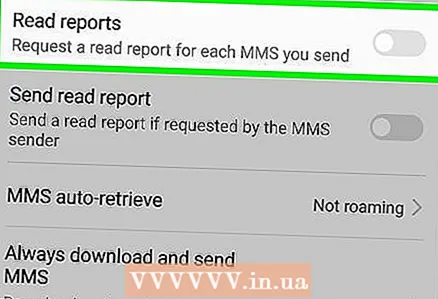 10 Move the slider next to the "Reading reports" option to the "Enable" position
10 Move the slider next to the "Reading reports" option to the "Enable" position  . If this option is also enabled on the smartphone of the recipient of your messages, you will be notified when your message has been read.
. If this option is also enabled on the smartphone of the recipient of your messages, you will be notified when your message has been read.



