Author:
Florence Bailey
Date Of Creation:
27 March 2021
Update Date:
1 July 2024
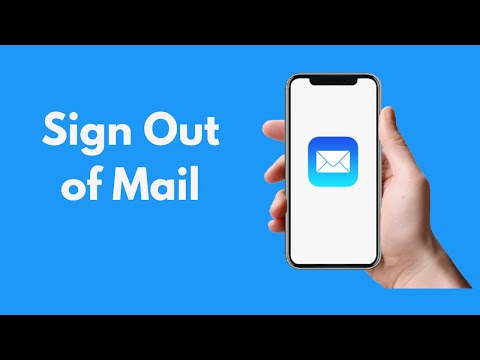
Content
Learn how to sign out of the Mail app on iPhone in this article.
Steps
 1 Launch the Settings app. Its icon looks like a gray gear and is on the home screen.
1 Launch the Settings app. Its icon looks like a gray gear and is on the home screen.  2 Scroll down and tap Mail. This option is in the same section as the Phone, Messages, and FaceTime options.
2 Scroll down and tap Mail. This option is in the same section as the Phone, Messages, and FaceTime options.  3 Tap Accounts. It's near the top of the screen.
3 Tap Accounts. It's near the top of the screen.  4 Click on Account. You will see an option for "iCloud" and the names of other mail services that you have added to the Mail app.
4 Click on Account. You will see an option for "iCloud" and the names of other mail services that you have added to the Mail app. - For example, the option "Gmail" or "Yahoo!" might appear.
 5 Move the slider beside Mail to the left. It will turn white. The account of the selected mail service will be removed from the Mail app, which means that you will be logged out of this account.
5 Move the slider beside Mail to the left. It will turn white. The account of the selected mail service will be removed from the Mail app, which means that you will be logged out of this account. - You can also click Remove at the bottom of any mail account (except iCloud) to remove the account from the Mail app.
 6 Click the Back button. You will find it in the upper left corner of the screen.
6 Click the Back button. You will find it in the upper left corner of the screen.  7 Disable any remaining email accounts. When you deactivate your last account, you will be signed out of the Mail app until you activate at least one email account.
7 Disable any remaining email accounts. When you deactivate your last account, you will be signed out of the Mail app until you activate at least one email account.
Tips
- To enable a mail account, go to the Accounts screen, tap an email account, and move the slider beside Mail to the right.
Warnings
- If you turn off all mail accounts in the Mail application, you will not receive notifications about new messages.



