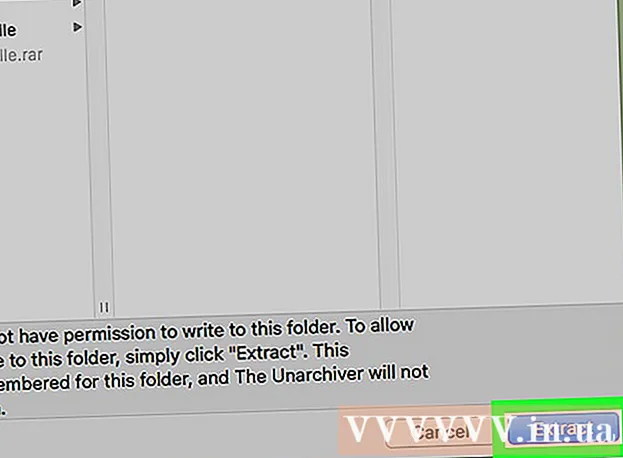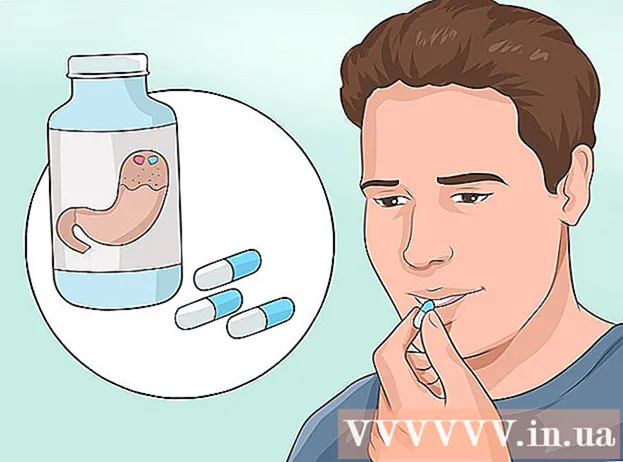Author:
Eric Farmer
Date Of Creation:
12 March 2021
Update Date:
1 July 2024

Content
- Steps
- Part 1 of 2: Checking whether Bochs can run on an Android device
- Part 2 of 2: Installing Bochs
- Tips
Bochs (pronounced “boxing”) is an open source third-party application; it enables users to emulate and run the Windows operating system on Android devices. Bochs emulates on an Android device: a personal computer processor, disk, memory, basic I / O system, and other basic peripherals and thus enables the Windows operating system to boot and function successfully. If you are interested in using this kind of application, then you can easily install Bochs on your Android device.
Steps
Part 1 of 2: Checking whether Bochs can run on an Android device
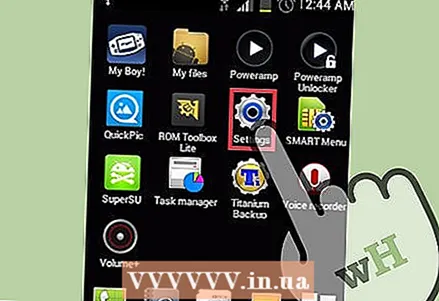 1 Open your phone settings. In order to check the version of the Android operating system installed on the device, you must first select “Settings” on the main screen and open the settings menu.
1 Open your phone settings. In order to check the version of the Android operating system installed on the device, you must first select “Settings” on the main screen and open the settings menu.  2 View basic information about your phone. In order to view the specification of your device, you need to scroll down the settings screen and select "About phone" at the bottom of the screen.
2 View basic information about your phone. In order to view the specification of your device, you need to scroll down the settings screen and select "About phone" at the bottom of the screen. 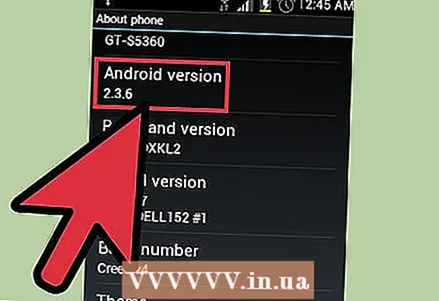 3 Check the version. You should see the Android version (currently running on your device) in the About Phone section. The system requirements are not very high. Your phone or tablet should be running at least Android 2.2 (Froyo).
3 Check the version. You should see the Android version (currently running on your device) in the About Phone section. The system requirements are not very high. Your phone or tablet should be running at least Android 2.2 (Froyo).
Part 2 of 2: Installing Bochs
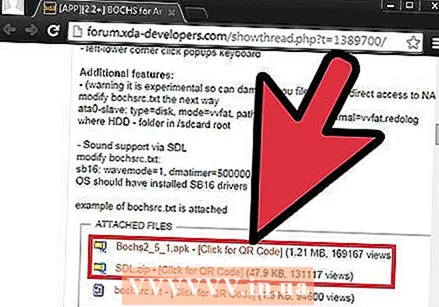 1 Download Bochs APK and SDL files. You can download them from the following link:
1 Download Bochs APK and SDL files. You can download them from the following link: - http://forum.xda-developers.com/showthread.php?t=1389700/.
- In order to download them, you just need to click on the link at the bottom of the page.
 2 Connect your phone to your computer. Take a data cable and plug it into the micro USB port on your Android device. Take the other end of the cable and plug it into any USB port on your computer.
2 Connect your phone to your computer. Take a data cable and plug it into the micro USB port on your Android device. Take the other end of the cable and plug it into any USB port on your computer. 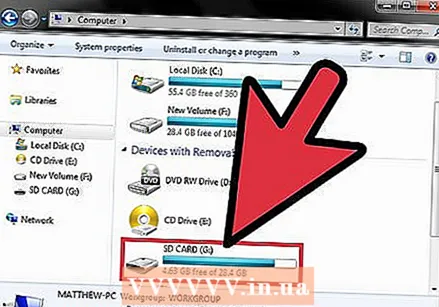 3 Access your phone memory. Open the Start menu and select My Computer. In the window that appears, find the drives connected to the computer; press on the phone storage in order to access its memory.
3 Access your phone memory. Open the Start menu and select My Computer. In the window that appears, find the drives connected to the computer; press on the phone storage in order to access its memory.  4 Copy the file. Drag the Bochs APK file from a folder on your computer to your phone memory or Micro SD card.
4 Copy the file. Drag the Bochs APK file from a folder on your computer to your phone memory or Micro SD card. 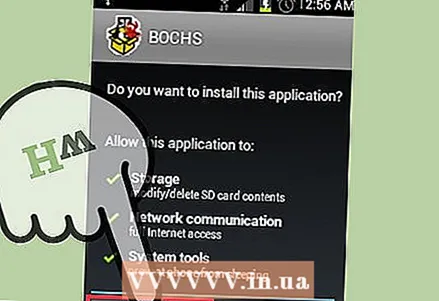 5 Install Bochs using a file manager. Click the file manager icon (these are applications such as My Files, File Manager, and so on) on the phone's apps screen. This application displays phone folders, similar to how My Computer does it on a Windows computer.
5 Install Bochs using a file manager. Click the file manager icon (these are applications such as My Files, File Manager, and so on) on the phone's apps screen. This application displays phone folders, similar to how My Computer does it on a Windows computer. - Using the file manager, navigate to the phone folder where you copied the Bochs APK file and click on this file in order to launch it. The APK file will start installing on your phone and you should soon be able to see the Bochs icon on your phone screen.
- File managers are installed (pre-installed) on every Android device. If your phone does not have a single file manager, then you can download such an application for free using the following link: https://play.google.com/store/apps/details?id=com.rhmsoft.fm.
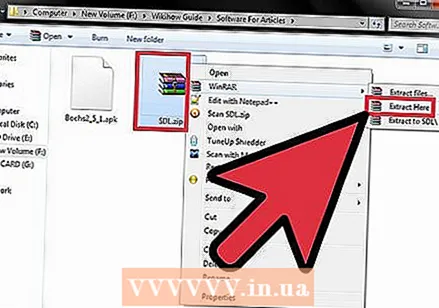 6 Unzip the downloaded SDL folder. The SDL file will be in a zipped zip folder.Just right-click on the ZIP folder and select “Extract” from the drop-down menu.
6 Unzip the downloaded SDL folder. The SDL file will be in a zipped zip folder.Just right-click on the ZIP folder and select “Extract” from the drop-down menu. 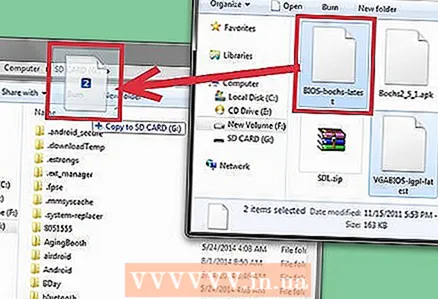 7 Copy the SDL folder. Drag the contents of the unzipped SDL folder to your phone memory or Micro SD card (preferably choose the same location where you copied the Bochs APK in step 3, or some convenient location that you can easily access using your file manager phone or computer).
7 Copy the SDL folder. Drag the contents of the unzipped SDL folder to your phone memory or Micro SD card (preferably choose the same location where you copied the Bochs APK in step 3, or some convenient location that you can easily access using your file manager phone or computer).  8 Start Bochs. Click the Bochs icon to launch this application.
8 Start Bochs. Click the Bochs icon to launch this application.
Tips
- APKs are zipped installation files for Android applications and can be installed on Android devices without using any applications like the App Market.
- SDL (or Description and Specification Language) is a type of programming language that is used to create system processes. In this case, SDL is used in conjunction with the Bochs application to create PC processes on an Android device.
- Bochs can be installed on Android devices without changing the operating system used. If you want to emulate the Windows operating system on an Android device, you must have a Windows image file that can be run with Bochs.