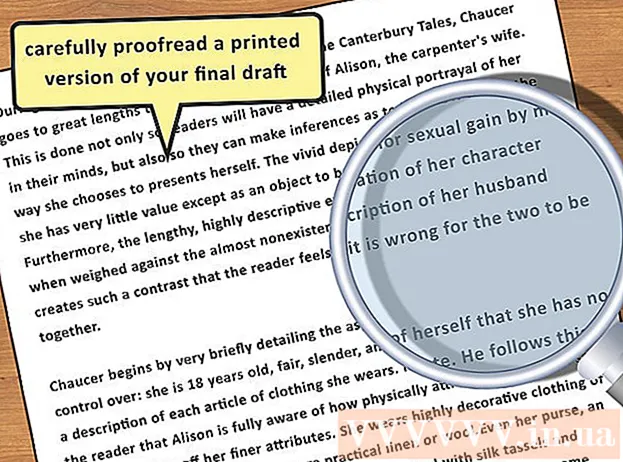Author:
Eric Farmer
Date Of Creation:
4 March 2021
Update Date:
27 June 2024
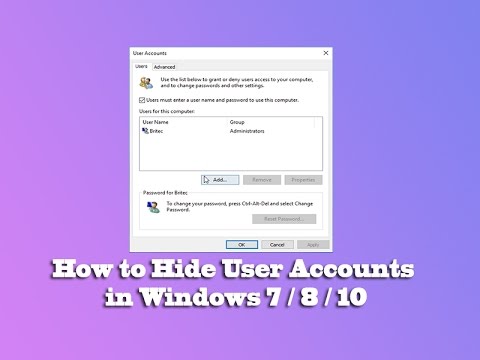
Content
- Steps
- Method 1 of 3: Create an Account
- Method 2 of 3: Hide your account
- Method 3 of 3: Displaying the account
- Tips
- Warnings
This article will guide you on how to create and manage a hidden account in Windows 7.
Steps
Method 1 of 3: Create an Account
 1 Open Notepad. To do this, click on "Start" - "All Programs" - "Accessories" - "Notepad" or type "notepad" (without quotes) in the search bar of the "Start" menu and press Enter.
1 Open Notepad. To do this, click on "Start" - "All Programs" - "Accessories" - "Notepad" or type "notepad" (without quotes) in the search bar of the "Start" menu and press Enter.  2 Enter the following code:
2 Enter the following code:- @echo off
- net user hidden passwordhere / add
- net localgroup Administrators hidden / add
 3 Attention! Replace passwordhere with your desired password and hidden with your desired username.
3 Attention! Replace passwordhere with your desired password and hidden with your desired username.  4 Click "File" - "Save As".
4 Click "File" - "Save As".- From the Save as type menu, choose All Files.
- In the File Name box, enter hidden.bat and click Save.
 5 Right click on the file and select "Run as administrator".
5 Right click on the file and select "Run as administrator". 6 Click "Yes" in the User Account Control window (if opened).
6 Click "Yes" in the User Account Control window (if opened).- A command prompt window will open for a few seconds and then automatically close.
 7 Open a command prompt window by clicking "Start" - "All Programs" - "Accessories" - "Command Prompt" or simply type CMD in the Start menu search bar and press Enter.
7 Open a command prompt window by clicking "Start" - "All Programs" - "Accessories" - "Command Prompt" or simply type CMD in the Start menu search bar and press Enter. 8 Type net users and press Enter.
8 Type net users and press Enter. 9 Find the created account in the list.
9 Find the created account in the list. 10 Excellent! You have just created an account with administrator rights! Read on to find out how to hide your account.
10 Excellent! You have just created an account with administrator rights! Read on to find out how to hide your account.
Method 2 of 3: Hide your account
 1 Open a command prompt window by clicking "Start" - "All Programs" - "Accessories" - "Command Prompt" or simply type CMD in the Start Menu search bar.
1 Open a command prompt window by clicking "Start" - "All Programs" - "Accessories" - "Command Prompt" or simply type CMD in the Start Menu search bar. 2 Right click on the file and select "Run as administrator".
2 Right click on the file and select "Run as administrator". 3 Type net user hidden / active: no and press Enter.
3 Type net user hidden / active: no and press Enter.- Attention! Replace hidden with your specified username.
 4 The message "The command completed successfully" is displayed.
4 The message "The command completed successfully" is displayed. 5 Excellent! You have just hidden your account.
5 Excellent! You have just hidden your account.
Method 3 of 3: Displaying the account
 1 Open a command prompt window by clicking "Start" - "All Programs" - "Accessories" - "Command Prompt" or simply type CMD in the Start Menu search bar.
1 Open a command prompt window by clicking "Start" - "All Programs" - "Accessories" - "Command Prompt" or simply type CMD in the Start Menu search bar. 2 Right click on the file and select "Run as administrator".
2 Right click on the file and select "Run as administrator". 3 Type net user hidden / active: yes and press Enter.
3 Type net user hidden / active: yes and press Enter.- Attention! Replace hidden with your specified username.
 4 The message "The command completed successfully" is displayed.
4 The message "The command completed successfully" is displayed. 5 Log out and check if a new user account with the name you specified is displayed.
5 Log out and check if a new user account with the name you specified is displayed. 6 After completing work in the created account, follow the steps in the "Hide account" section to hide it.
6 After completing work in the created account, follow the steps in the "Hide account" section to hide it.
Tips
- The net user hidden / active: yes and net user hidden / active: no commands hide and show any account. Just replace hidden with the name of the account you want to hide or show.
- The described methods also work in Windows Vista!
Warnings
- Make sure you run the commands as administrator, but it is better to log in with administrator rights.
- The account is not completely hidden. It is displayed in the lists obtained by the net user command. But that should be enough for casual users.