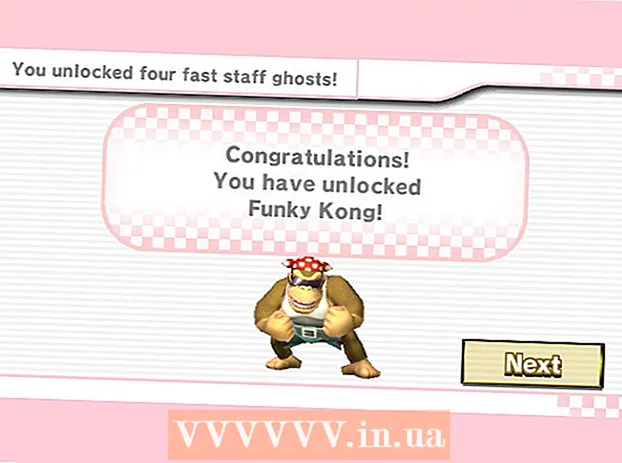Author:
Gregory Harris
Date Of Creation:
10 August 2021
Update Date:
1 July 2024

Content
This article will show you how to convert an RTF file to a Word document using Microsoft Word or Google Docs.
Steps
Method 1 of 2: Using Word
 1 Open Microsoft Word. The icon for this program looks like a blue "W" on a white background.
1 Open Microsoft Word. The icon for this program looks like a blue "W" on a white background.  2 Click on File from the menu bar at the top of the screen.
2 Click on File from the menu bar at the top of the screen. 3 Click on Open.
3 Click on Open. 4 Select the desired RTF file.
4 Select the desired RTF file. 5 Click on Open. The RTF file will open in Microsoft Word.
5 Click on Open. The RTF file will open in Microsoft Word.  6 Click on File from the menu bar at the top of the screen.
6 Click on File from the menu bar at the top of the screen. 7 Click on Save as.
7 Click on Save as. 8 Open the dropdown menu "File Type".
8 Open the dropdown menu "File Type".- In some versions of Word, the desired drop-down menu is not labeled in any way. In this case, click on the menu with the option "Rich Text Format (.rtf)" to select a different file format.
 9 Click on Word document (.docx).
9 Click on Word document (.docx). 10 Click on Save. The RTF file will be converted to a Microsoft Word document.
10 Click on Save. The RTF file will be converted to a Microsoft Word document. - If you are prompted to change the document format, click OK.
Method 2 of 2: Using Google Docs
 1 Go to the page https://docs.google.com in the browser. The Google Docs service will open.
1 Go to the page https://docs.google.com in the browser. The Google Docs service will open. - If you're not already signed in, sign in or create a free Google account.
 2 Click the icon
2 Click the icon  . It's in the lower-right side of the page. A new document will be created.
. It's in the lower-right side of the page. A new document will be created.  3 Click on File in the upper left corner of the window.
3 Click on File in the upper left corner of the window. 4 Click on Open.
4 Click on Open. 5 Go to the tab loading at the top of the window.
5 Go to the tab loading at the top of the window. 6 Click on Select a file on your computer in the center of the window.
6 Click on Select a file on your computer in the center of the window. 7 Select the desired RTF file.
7 Select the desired RTF file. 8 Click on File in the upper left corner of the window.
8 Click on File in the upper left corner of the window. 9 Click on Download as.
9 Click on Download as. 10 Click on Microsoft Word.
10 Click on Microsoft Word. 11 Enter a name for the document and click Save. The RTF file will download as a Microsoft Word document.
11 Enter a name for the document and click Save. The RTF file will download as a Microsoft Word document.