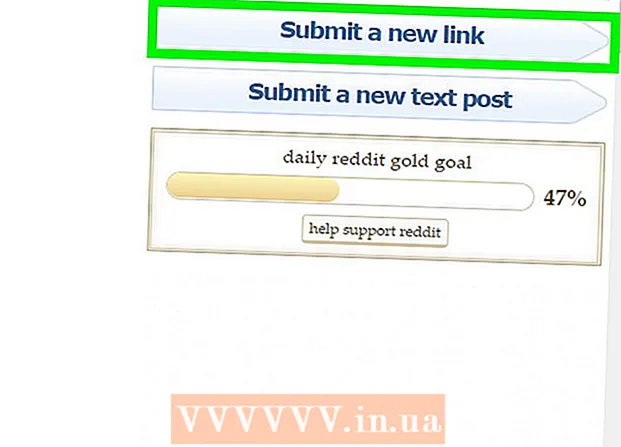Author:
Judy Howell
Date Of Creation:
6 July 2021
Update Date:
1 July 2024

Content
- To step
- Method 1 of 3: Asking the previous owner
- Method 2 of 3: Using DNS Bypass
- Method 3 of 3: Pay to unlock
This article will teach you how to remove the activation lock from iCloud on iPhone or iPad. You can ask the previous owner to remove it from Find My iPhone, use different DNS servers during setup, or pay for the unlock.
To step
Method 1 of 3: Asking the previous owner
 Ask the previous owner to remove the iPhone from Find My iPhone. This is the easiest and fastest way to cancel the activation lock. The remaining steps in this method must be taken by the previous owner.
Ask the previous owner to remove the iPhone from Find My iPhone. This is the easiest and fastest way to cancel the activation lock. The remaining steps in this method must be taken by the previous owner.  Sign up at https://www.icloud.com in a browser. The previous owner must use the account logged in to your iPhone or iPad.
Sign up at https://www.icloud.com in a browser. The previous owner must use the account logged in to your iPhone or iPad.  click on Find my iPhone.
click on Find my iPhone.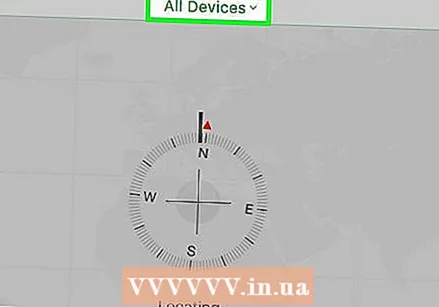 click on All devices. A list of associated iPhones and / or iPads will appear.
click on All devices. A list of associated iPhones and / or iPads will appear.  Click on the iPhone or iPad with the activation lock.
Click on the iPhone or iPad with the activation lock. click on Remove from account. If you don't see this option, click "All Devices" again and then click "Delete" next to the iPhone or iPad.
click on Remove from account. If you don't see this option, click "All Devices" again and then click "Delete" next to the iPhone or iPad. 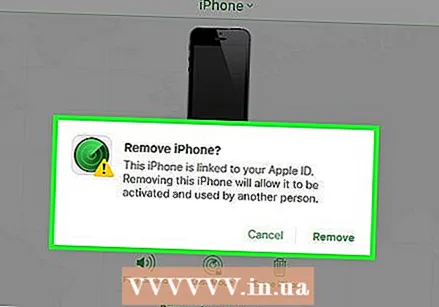 Follow the onscreen instructions to confirm the deletion. Once the iPhone or iPad is removed, the iPhone or iPad will no longer be locked.
Follow the onscreen instructions to confirm the deletion. Once the iPhone or iPad is removed, the iPhone or iPad will no longer be locked.
Method 2 of 3: Using DNS Bypass
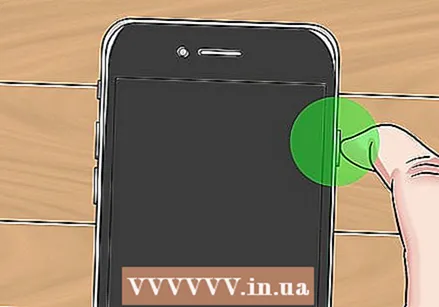 Turn on your iPhone or iPad. If the phone or tablet is already on, reboot it so you can set it up as a new device.
Turn on your iPhone or iPad. If the phone or tablet is already on, reboot it so you can set it up as a new device. - This method will help to open a locked iPhone or iPad using different DNS addresses.
 Complete the installation procedure until you reach the "Choose Wi-Fi Network" screen. Before you get there, you'll need to set your language and region, among other things.
Complete the installation procedure until you reach the "Choose Wi-Fi Network" screen. Before you get there, you'll need to set your language and region, among other things.  Press the Home button at the bottom of the screen.
Press the Home button at the bottom of the screen. Press More WiFi settings. A list of Wi-Fi settings will appear.
Press More WiFi settings. A list of Wi-Fi settings will appear. 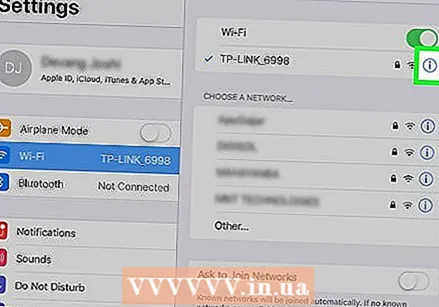 Press the "i" in a circle next to your Wi-Fi network.
Press the "i" in a circle next to your Wi-Fi network. Press Configure DNS.
Press Configure DNS. Press Manually.
Press Manually. Press + Add server. A blank field will appear.
Press + Add server. A blank field will appear.  Enter the server address for your location. These are the options:
Enter the server address for your location. These are the options: - "US / North America": 104.154.51.7
- "Europe": 104.155.28.90
- "Asia": 104.155.220.58
- "Africa, Australia and other locations": 78.109.17.60
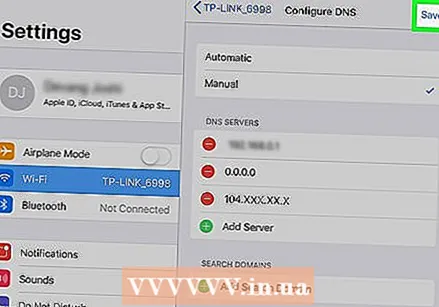 Press Save.
Press Save.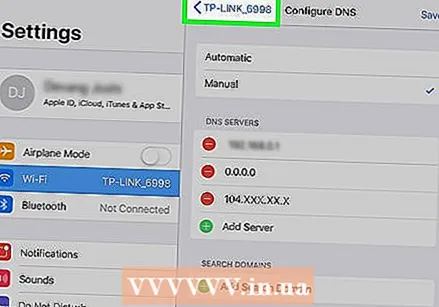 Press the back button. This will return you to the information about the network.
Press the back button. This will return you to the information about the network. 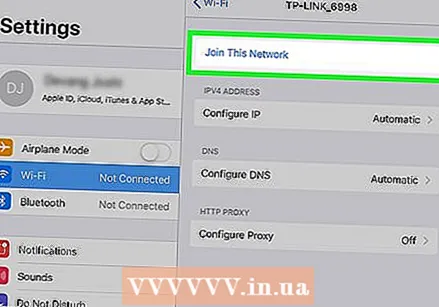 Press Connecting to this network. A popup will appear if a password is required.
Press Connecting to this network. A popup will appear if a password is required.  Enter the network password and press To connect in the top right corner of the screen.
Enter the network password and press To connect in the top right corner of the screen. Press the back button when the iPhone or iPad tries to wake up. This will return you to the Wi-Fi page, where you will see something similar to "iCloudDNSBypass.net" at the top of the screen.
Press the back button when the iPhone or iPad tries to wake up. This will return you to the Wi-Fi page, where you will see something similar to "iCloudDNSBypass.net" at the top of the screen.  Keep setting up your iPhone or iPad. Now that you've used these special addresses, you've bypassed the lock. Now set up your phone or tablet as you normally would.
Keep setting up your iPhone or iPad. Now that you've used these special addresses, you've bypassed the lock. Now set up your phone or tablet as you normally would.
Method 3 of 3: Pay to unlock
 Search the internet for a reputable service to remove the lock from iCloud. Numerous scams exist, so it is important to do your research.
Search the internet for a reputable service to remove the lock from iCloud. Numerous scams exist, so it is important to do your research. - It's very rare that a company will remove an activation lock for free - if you see such claims, they are likely a scam.
- If you're unsure about a business, check out its reviews on RipoffReport, TrustPilot, or Trustmark Reviews.
- Some recommended paying websites are iPhoneIMEI.net and Official iPhone Unlock.
 Make sure you know the IMEI code of your iPhone. The unlock service requires this code to unlock the phone. Here you can find this code for different models:
Make sure you know the IMEI code of your iPhone. The unlock service requires this code to unlock the phone. Here you can find this code for different models: - "IPhone 6s, 6s Plus, 7, 7 Plus, 8, 8 Plus, iPhone X": The IMEI code is on the SIM tray. Insert the eject tool (or the end of a paper clip) into the hole in the tray. This is located on the right side of the phone. Pull out the tray and look for the IMEI code on the outside edge of the tray.
- "IPhone 5, 5c, 5s, SE, 6, 6 Plus, iPad": The IMEI code is printed on the back of your phone near the bottom. The number is after "IMEI".
 Follow the instructions on the website you have chosen. Add the IMEI code, model number and payment information as required by the website and then follow the on-screen instructions to complete the unlocking procedure.
Follow the instructions on the website you have chosen. Add the IMEI code, model number and payment information as required by the website and then follow the on-screen instructions to complete the unlocking procedure.