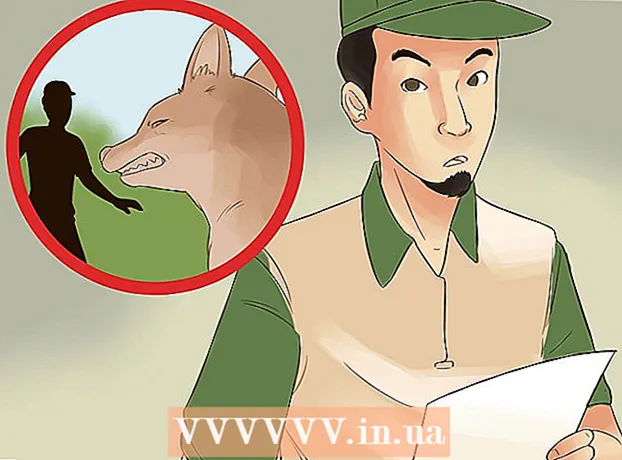Author:
Peter Berry
Date Of Creation:
15 February 2021
Update Date:
28 June 2024

Content
This wikiHow teaches you how to delete Sims from Sims 4, Sims 3 or Sims FreePlay games without killing the character.
Steps
Method 1 of 3: The Sims 4
Open the Manage World menu. Click the icon ⋯ in the top-right corner of the screen, then click Manage World (World Management) in the menu that appears.
- A dialog box will pop up asking if you want to save the game or not. This is a good idea in case you change your mind or accidentally delete the wrong Sim.

Choose Sim's house. Find the house that the Sim you want to delete lives, then click on the house.
Click the icon ⋯ on the bottom right of the screen. Additional options will appear here.

Click the "Manage Household" icon. This house icon option is in the lower right of the screen. The window "Manage Household" will appear with a list of Sims living in that house.
Click the "Edit" button with the pencil icon in the lower right of the "Manage Household" window. The Sims editing tool will open.

Select Sim. Hover over the head of the Sim character you want to delete. The character's head will appear in the lower left corner of the screen.
Wait for the sign X appear. A few seconds after you hover over the top of the particular Sim, mark X Red and white will appear above the character's head.
Click the mark X appears on top of Sim.
Click the mark ✓ when prompted. This will confirm the decision and remove the Sim from the game.
You can also take your Sim out of the house. If you just want the Sim out of the house and don't need to permanently delete the character, please:
- Re-open the menu "Manage Household".
- Click the "Transfer" button with the two arrows icon in the lower right corner.
- Click the "Create New Household" icon in the upper right pane.
- Click the Sim you want to transfer.
- Click the right arrow located between the two frames to move the selected Sim to a new house.
Method 2 of 3: The Sims 3
Game file backup. In The Sims 3, you will need to use a cheat code to remove your Sim. The game may crash if you apply this method, even in the worst case it will damage the save file. Therefore, you should back up your game before you start:
- On Windows - Open This PC, double-click the hard drive, double-click the folder Program Files, open the folder Electronic Arts, open the folder The Sims 3, open the folder saves, find and click the appropriate save file, press Ctrl+C and paste the saved file in another folder by going there and then tapping Ctrl+V.
- On Mac - Open Finder, open the user directory, open the directory Documents, double-click the folder Electronic Arts, open the folder The Sims 3, open the folder saves, find and click the save file for the game you want to modify, press ⌘ Command+C, then paste the saved file in another folder by going there and then tapping ⌘ Command+V.
Turn on cheating mode. Press Ctrl+⇧ Shift+C (or ⌘ Command+⇧ Shift+C on Mac), then type testingcheatsenabled true and press ↵ Enter. Cheating mode will be enabled in the game.
Note: The Sim you want to delete is not under the control mode. We cannot delete Sims currently controlled by a player.
- If the Sim to be deleted is being controlled, you can click another character to switch control mode to this Sim.
Hold down ⇧ Shift At the same time, click on the Sim you want to delete. A list of options will appear above and around the top of the Sim.
Click Object ... (Subject) at the top of the Sim.
Click Delete It (Erase). This option is right above the character's head. The current Sim will be immediately removed from the game.

Resetting the Sim is also an option. If the character's actions are faulty (such as getting stuck in a spot or falling halfway on the floor), you can use another command to reset the Sim. Open the cheat console and enter resetSimerror, then press ↵ Enter.- For example, if Sim Joira Johnson is stuck, enter resetSim Joira Johnson come in.
- This action will cancel all Sim wishes and moods.

Try a different reset method. If the reset command doesn't work, do the following:- Import moveObjects on into the cheat console.
- Enter Buy Mode and select Sim to delete.
- Click the icon ⋯ then choose Edit Town.
- Click on the two houses icon. This is the Change Active Household option.
- Move to any other house, play for a few minutes and then switch back to the family that is at fault. The "deleted" sim will reappear near the sidewalk.
Method 3 of 3: The Sims FreePlay

Find Sim to delete. Navigate the world until you find the Sim you want to remove from FreePlay.
Click on the Sim you want to delete. If this Sim is being controlled, when you click it, the character's menu options will pop up.
- If you are controlling Sims, tap the green "Switch Selection" icon in the upper right of the menu to switch to the selected Sim, then press again on the Sim.
Hit the "Delete" button for a red and white circle with diagonal lines through. This option is on the right side of the Sim's face, at the top of the pop-up menu.
Click YES when prompted. This green button is at the bottom of the pop-up window. Immediately, the Sim will be removed from the FreePlay game.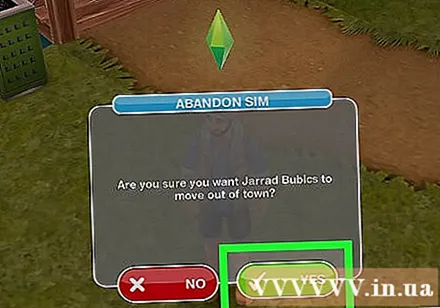
- This decision cannot be undone.
Advice
- You can go online to see more ways to kill the character Sim applied to The Sims 2 or The Sims 3.
Warning
- The use of cheating codes in The Sims 3 can cause the save file to become corrupted and the game cannot be recovered. File backup is the solution to this problem.