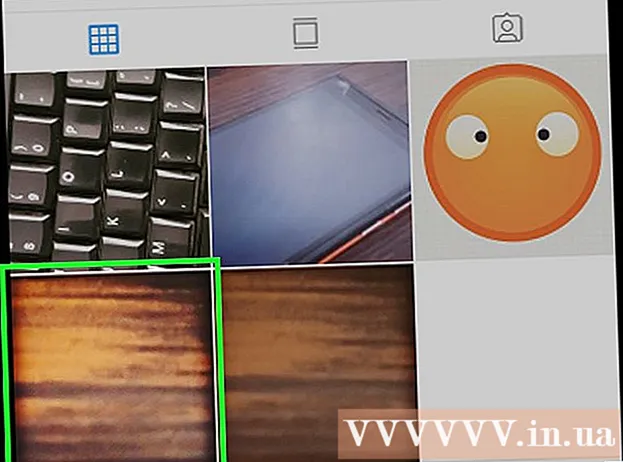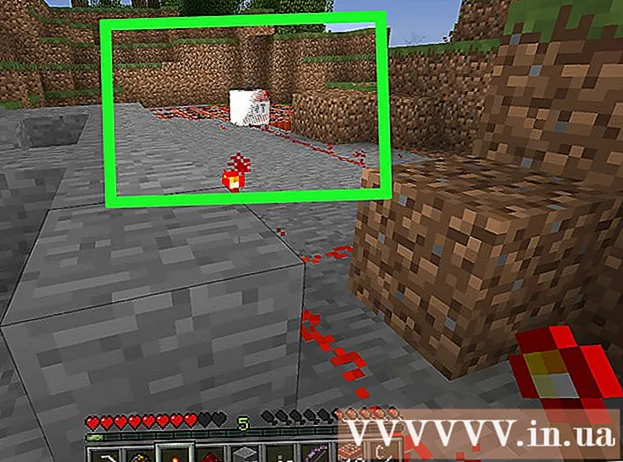Content
- Steps
- Method 1 of 4: A Few Words on the Notation System
- Method 2 of 4: The Basics
- Method 3 of 4: Setting up
- Method 4 of 4: Shooting
If you are confused by the sheer number of buttons, modes, and settings on your Nikon DSLR and don't feel like reading the hundreds of pages of the user's manual, don't worry - you are not alone. In this article, we'll walk you through how to learn how to set up your camera and how to master the basics of using any Nikon DSLR, any Nikon DSLR ever produced by that company from 1999 to the present day.
Steps
Method 1 of 4: A Few Words on the Notation System
All Nikon DSLRs are similar to each other, but there are significant differences between the camera classes. To simplify the material, the following categories are used in this article, and they have nothing to do with image quality (in this sense, the D3000 is much better than the professional D1 camera released in 1999).
- Professional cameras - these are the most expensive cameras with the ability to manually adjust almost all settings, both significant and unimportant. This category includes cameras with one digit in the name (D1 / D1H / D1X, D2H and later, D3, D4), as well as D300 and D700.
- Have middle category cameras the top panel houses a circular mode switch to the left of the viewfinder. They have buttons for adjusting white balance, ISO, shooting mode, and more.
- TO entry-level cameras includes the D40, D60 and the current versions of the D3000 and D5000 cameras.In them, the settings of the shooting mode, ISO, white balance and other functions need to be searched for a long time in the menu, since the body does not provide buttons for quick access to these functions.
Method 2 of 4: The Basics
- 1 Check out the basic configuration management tools. They will be discussed below, so figure out what each of these tools is.
- Main regulator located on the back of the camera, in the upper right corner.
 Main regulator.
Main regulator. - Additional regulator located on the front under the shutter button. The cheapest cameras do not have this regulator.
 An additional control is located on the front of the camera, near the shutter release button and on / off lever.
An additional control is located on the front of the camera, near the shutter release button and on / off lever. - Control dial on the back of the body allows you to switch between AF points (more on this below). This dial is also used for calling up and operating menus.
 Command dial on Nikon D200.
Command dial on Nikon D200.
- Main regulator located on the back of the camera, in the upper right corner.
Method 3 of 4: Setting up
Nikon DSLRs have settings that only need to be set once. Throughout this article, we'll use generalizations to help you get started with photography, but once you've gotten a head start and started understanding the intricacies of setup, you may want to experiment with different features. But you will get to this later, but for now you need to learn the basics.
- 1 Set the camera to burst mode. By default, your camera will be set to release the shutter once (that is, with one press of the shutter button, the camera will only be able to take one picture). You don't need it yet. In burst mode, the camera takes pictures at high speed until you release the shutter button. Digital cameras allow you to use this setting, and even if you are not shooting subjects that are moving quickly (and the burst mode is simply necessary in such cases), using this mode is justified for one reason: it allows you to get sharper pictures. A series of two or three shots increases your chances of getting a sharp photo: if you only take one and it unluckily comes out blurry, a good shot will be lost. In addition, the camera will not move due to repeated pressing of the shutter button, which will also contribute to sharper photos.
Don't worry about shutter life - most Nikon DSLR cameras do not need to be repaired or replaced after hundreds of thousands frames.- Professional cameras... You have a separate regulator for this. Move it to position C. Press the button next to the knob to activate it and toggle the knob. Your camera can also have positions Ch and Cl - This stands for continuous / high-speed and continuous / low-speed. These names speak for themselves, so choose whichever suits you best.
 Regulator on D2H set to Ch (Continuous / High speed) mode.
Regulator on D2H set to Ch (Continuous / High speed) mode. - Medium category cameras... Hold the button shown in the photo and turn the round knob. Three rectangles will appear on the top screen (instead of one rectangle or timer icon) to indicate that burst mode is on.
 Switch button on Nikon D70.
Switch button on Nikon D70. - Entry-level cameras... You will have to dig into the settings to get to the desired section. Unfortunately, you will have to figure it out on your own, because the menus of cameras at this level vary greatly.
- Professional cameras... You have a separate regulator for this. Move it to position C. Press the button next to the knob to activate it and toggle the knob. Your camera can also have positions Ch and Cl - This stands for continuous / high-speed and continuous / low-speed. These names speak for themselves, so choose whichever suits you best.
 Turn on VR mode and do not turn it off when working without a tripod. 2 Turn on lens vibration reduction (if available). If you are shooting in low light conditions or find it difficult to hold the camera still, this mode will avoid camera shake and help you get sharp pictures.You should only turn off this mode if you are shooting with a tripod, as the whole point of this feature is to save you the trouble of having a tripod.
Turn on VR mode and do not turn it off when working without a tripod. 2 Turn on lens vibration reduction (if available). If you are shooting in low light conditions or find it difficult to hold the camera still, this mode will avoid camera shake and help you get sharp pictures.You should only turn off this mode if you are shooting with a tripod, as the whole point of this feature is to save you the trouble of having a tripod.  Dedicated switch on D2H; The symbol shown indicates matrix metering on all Nikon cameras. 3 Use matrix metering. Explaining why matrix metering is necessary is beyond the scope of this article, so let's just say it's a very smart system that allows for correct exposure estimation in most situations. Professional cameras have a separate button for this. In cameras of the middle category, you need to hold down the button while turning the main dial and wait until the matrix metering icon appears. On simple cheap cameras, this setting is in the menu, but you can skip this step because most likely your camera uses matrix metering by default.
Dedicated switch on D2H; The symbol shown indicates matrix metering on all Nikon cameras. 3 Use matrix metering. Explaining why matrix metering is necessary is beyond the scope of this article, so let's just say it's a very smart system that allows for correct exposure estimation in most situations. Professional cameras have a separate button for this. In cameras of the middle category, you need to hold down the button while turning the main dial and wait until the matrix metering icon appears. On simple cheap cameras, this setting is in the menu, but you can skip this step because most likely your camera uses matrix metering by default.  Continuous AF is best when shooting moving subjects as it tracks and adjusts to movement, but this mode is also suitable for shooting stationary subjects (Nikon D2H + Nikon 55-200mm VR). 4 Set the camera to full-time autofocus (C). In this mode, the camera will focus continuously while the shutter button is half pressed and will be able to account for the movement of the subject. This mode is also suitable for shooting stationary subjects. (Don't bother with the rest of the focus modes. Single-frame AF (S) is useless when shooting moving objects, because once the camera focuses, the focus locks and stays the same. Manual focus is rarely used; the camera rarely fails so much that it stops focusing on its own , but even if it does, you will still not see in the viewfinder whether you managed to get focus or not.)
Continuous AF is best when shooting moving subjects as it tracks and adjusts to movement, but this mode is also suitable for shooting stationary subjects (Nikon D2H + Nikon 55-200mm VR). 4 Set the camera to full-time autofocus (C). In this mode, the camera will focus continuously while the shutter button is half pressed and will be able to account for the movement of the subject. This mode is also suitable for shooting stationary subjects. (Don't bother with the rest of the focus modes. Single-frame AF (S) is useless when shooting moving objects, because once the camera focuses, the focus locks and stays the same. Manual focus is rarely used; the camera rarely fails so much that it stops focusing on its own , but even if it does, you will still not see in the viewfinder whether you managed to get focus or not.) - On all cameras... If you have a lever A-M (or A / M-Mwhere A / M is instant manual override autofocus), set it to A or A / M.
 Set the lever to A or M / A mode, if provided.
Set the lever to A or M / A mode, if provided. - On professional cameras... On the front of the camera to the right of the lens, there is a dial with three settings: C, S and M. Move it to C.
 C-S-M regulator on expensive cameras; set it to position C.
C-S-M regulator on expensive cameras; set it to position C. - On all other cameras... You may have a similar slider in the same location, which will have two positions - AF (autofocus) and M (manual focus). Set it to AF position. You will have to use the menu again to find the full-time AF settings.
 If you have an AF-M control, set it to AF, then look in the full-time AF setting menu.
If you have an AF-M control, set it to AF, then look in the full-time AF setting menu.
- On all cameras... If you have a lever A-M (or A / M-Mwhere A / M is instant manual override autofocus), set it to A or A / M.
Method 4 of 4: Shooting
- 1 Turn on the camera and don't turn it off. Like all digital and film SLR cameras, your camera will go into standby mode when you are not using it, and so it will consume almost no power. Having to turn on the camera when you spot something interesting can prevent you from taking a good shot in time.
- 2 Go outside and look for subjects to photograph. This topic is beyond the scope of this article, but WikiHow has articles on developing photographic skills, such as “How To Take Better Photography”.
- 3 Do not use the digital viewfinder, even if your camera has one. The whole point of a DSLR is to use an optical viewfinder rather than looking at a digital screen that can't keep up with the movement of the camera. In addition, using a digital viewfinder means moving away from the fast, technologically advanced autofocus system, honed to perfection over the past twenty years, and moving to the slow and inaccurate focusing system of a cheap camcorder. If you don't want to lose valuable footage or get blurry shots, use the optical viewfinder rather than the camera screen.
- 4 Select an exposure mode. If your camera has a MODE button, you can change the shooting mode by holding this button and turning the main dial until the desired mode icon appears on the top screen and in the viewfinder. In less expensive cameras, this mode can be switched using a more convenient knob on the top of the camera (to the left of the viewfinder). The main modes are the same for most cameras, and you only need to know about three.
- Programmed automatic mode (P). In this mode, the camera automatically adjusts the aperture and shutter speed. Use this mode all the time, especially when working in normal lighting conditions. Yes, this is fully automatic and you've heard that this will put limits on your creative expression, but this is all nonsense, especially considering the fact that the automatic settings are easy to adjust using the main slider on the back of the camera. So if the camera chooses a shutter speed of 1/125 at f / 5.6, you can change the settings to 1/80 at f / 7.1 or 1/200 at f / 4.2, and so on until you reach the maximum or minimum values. ...
 The auto mode that was used in this shot is suitable for most situations.
The auto mode that was used in this shot is suitable for most situations. - Aperture priority mode (A). This mode will allow you to adjust the aperture opening (this is usually done with an additional dial on front camera panels; if you don't have this dial, use the main dial on the back) and the camera will adjust the shutter speed to the selected aperture value. This mode is mainly used when you need to adjust the depth of field. With a wide aperture (for small values of the number below the fractional sign, for example, f / 1.8), the depth of field will be shallow (that is, there will be fewer image details in focus), and the shutter speed will be short. This allows the background to be blurred in portrait shots. A small aperture (f / 16 or faster) will give a deeper depth of field and will require a slower shutter speed.
 Aperture priority mode allows you to get a shallow depth of field and blur the background or do the opposite. This image was taken with a 55-200mm VR lens at a focal length of 200mm with an f / 5.6 aperture.
Aperture priority mode allows you to get a shallow depth of field and blur the background or do the opposite. This image was taken with a 55-200mm VR lens at a focal length of 200mm with an f / 5.6 aperture. - Shutter priority mode (S). This mode will allow you to set the shutter speed using the main dial (the icon will appear in the viewfinder), and the camera will automatically select the correct aperture value. Use this mode when you need to “freeze the moment” (for example, when shooting a sports event or any moving subject) or if you are photographing with a telephoto lens, which requires a fast shutter speed to prevent camera movement.
- Other. On entry-level and mid-range cameras, the Thumbwheel has an Auto position. Do not use this function. It is similar to programmed auto, but does not allow manual adjustments to automatic settings and turns on the flash when you are not asked to. For the same reason, you should not use scene modes (portrait, landscape, night, and so on). If you want to travel back to 1976, you can try the fully manual mode (M), but otherwise there is little reason to use it.
- Programmed automatic mode (P). In this mode, the camera automatically adjusts the aperture and shutter speed. Use this mode all the time, especially when working in normal lighting conditions. Yes, this is fully automatic and you've heard that this will put limits on your creative expression, but this is all nonsense, especially considering the fact that the automatic settings are easy to adjust using the main slider on the back of the camera. So if the camera chooses a shutter speed of 1/125 at f / 5.6, you can change the settings to 1/80 at f / 7.1 or 1/200 at f / 4.2, and so on until you reach the maximum or minimum values. ...
- 5 Adjust the white balance.This is more important than all other settings. The human eye automatically compensates for the tones of different types of lighting: white appears to us to be white in almost any lighting, even if this white is in the shadow (then it acquires a bluish tint), under an incandescent lamp (in this case, it has an orange tone) or if it is lit not quite ordinary light sources that can change their hue even several times per second. A digital camera perceives colors as they really are, so you need to adjust the white balance for the final image to look natural.
Most cameras have a WB button. Hold it down and turn the main knob. You must distinguish between the following settings:- Cloudy and in the shade (a cloud icon and a picture of a house casting a shadow). Use this setting when shooting outdoors, even if you're working in bright sunlight. Shade is slightly warmer than cloudy; try using these settings in different conditions to see which works best for you.
 Even in bright sunlight, the shade mode used for this shot will produce a warm, natural picture (Nikon D2H and 50mm f / 1.8 wide aperture).
Even in bright sunlight, the shade mode used for this shot will produce a warm, natural picture (Nikon D2H and 50mm f / 1.8 wide aperture). - Auto (denoted by the letter A). In this mode, the camera will try to adjust the white balance automatically. Sometimes this leads to the appearance of too cold shades; some say that for digital camera designers, accurate reproduction of all shades of color is more important than a good photo. On the other hand, this function can be useful when shooting in extremely strange lighting conditions such as mercury lamps or when working with mixed light sources. Newer cameras do a better job of detecting light source than older ones.
- Daylight (sun icon). This mode is best suited for shooting in direct sunlight. However, sometimes the colors come out too cold with these settings.
- Incandescent and fluorescent lamp (light bulb and fluorescent lamp icons). This white balance mode should be used for indoor shooting with artificial light sources. However, you can skip this mode because indoor lighting tends to be boring and it is best to shoot outdoors. But this mode can be useful for shooting too outdoors - If you set it to fluorescent light, the sky will take on a deep blue tint.
 These types of white balance are made to compensate for artificial lighting, but they can also be used to achieve some artistic effect (Nikon D2H and budget 18-55mm lens).
These types of white balance are made to compensate for artificial lighting, but they can also be used to achieve some artistic effect (Nikon D2H and budget 18-55mm lens).
- Cloudy and in the shade (a cloud icon and a picture of a house casting a shadow). Use this setting when shooting outdoors, even if you're working in bright sunlight. Shade is slightly warmer than cloudy; try using these settings in different conditions to see which works best for you.
- 6 Don't overuse the flash. If you want something better than pale party photos, avoid indoor shots in which you have to use a head-on flash. Go outside - there are more opportunities to work with natural light. On the other hand, Nikon has developed excellent flashes (which is worth the sync speed alone - 1 / 500th, and that's on older cameras!). They can be used when shooting outdoors to fill in shadows - for example, to avoid under-eye shadows if you are photographing in bright sunlight.
- 7 Set the ISO value. ISO is a measure of the sensor's sensitivity to light. A low ISO value means a low light sensitivity, which gives a minimum of noise in the picture, but requires a slower exposure (and, as you know, holding the camera in your hands at long exposure is not so easy), and vice versa. If you are shooting in bright daylight, set the ISO to the lowest setting (usually 200, but many cameras allow you to set it as high as 100).
There is a quick way to determine what the ISO value should be. Take the focal length of your lens (for example, 200mm) and multiply it by 1.5 (for all cameras except D3, D4, D600, D700 and D800). If you are using a lens with stabilizer (which we highly recommend to you) and are working with the stabilizer on (which we also highly recommend to you), divide this number by 4 (for example, you get 75). As a general rule, you should choose a shutter speed that is no faster than that number (i.e. 1/80 of a second, or 1/300 for lenses without a stabilizer). Increase the ISO value until you get a good picture at these fast shutter speeds.
In most cameras, the ISO value is set by holding down the ISO button and turning the main dial. You will see the ISO values on the screen (one or both).Owners of cameras D3000, D40 and the like will have to look for these settings in the menu.  If all goes well, the camera will focus on the desired subject by itself. eight To focus the camera, press the shutter button halfway down. If you're lucky, the camera will focus on the desired subject (the focus area in the viewfinder will be marked with small rectangles). When the subject is in focus, a green dot appears in the lower left corner of the viewfinder. However, in some cases, this scenario does not work.
If all goes well, the camera will focus on the desired subject by itself. eight To focus the camera, press the shutter button halfway down. If you're lucky, the camera will focus on the desired subject (the focus area in the viewfinder will be marked with small rectangles). When the subject is in focus, a green dot appears in the lower left corner of the viewfinder. However, in some cases, this scenario does not work. - Subjects off-center... If your subject is far from the center of the frame, the focus may not be what you want. If you need to keep the composition, first focus on the desired subject, then hold down the AE-L / AF-L button, move the camera to compose the shot, and take the picture. It is convenient to shoot portraits this way: focus on the eyes, lock the focus, compose the frame.
 The AF lock button allows you to focus on a subject in the center of the frame and then shift the lens without losing focus.
The AF lock button allows you to focus on a subject in the center of the frame and then shift the lens without losing focus. - Subjects with other objects in front of them... Most cameras will try to focus on the subject closest to the lens. This is convenient, but not in all cases. To solve this problem, you will need to adjust the autofocus on a single sensor (do not confuse this with single-frame focus). This will allow you to choose what the camera should focus on and prevent it from doing it on its own. To set up this autofocus mode, most often you need to scroll through two hundred menu items in the camera (unless you have a professional camera, where a separate button is allocated for this function, then press it until a small square icon appears on the screen). Once you have selected single-sensor autofocus, use the dial on the rear panel to select the focus point.
 In this shot, the branch at the bottom of the frame is closer to the camera than the bird. To prevent the camera from focusing on the branch, the focus was adjusted manually (Nikon D2H + 55-200 mm VR).
In this shot, the branch at the bottom of the frame is closer to the camera than the bird. To prevent the camera from focusing on the branch, the focus was adjusted manually (Nikon D2H + 55-200 mm VR). - Very poor lighting... In this case, you will have to focus manually. Set the lens to mode M (or enable this mode on the camera if you use conventional AF or AF-D lenses). Grasp the focus ring and turn it. Of course, if your camera is frozen and unable to focus, you will not know if you managed to focus or not. If your lens has a distance-to-subject scale, you can guess at what distance the subject is and adjust the lens accordingly. So you can even imagine filming with a 1954 Voigtlander Vito B.
- Some cameras refuse to work with certain zoom lenses at maximum zoom. This is the case with the D300 in combination with a 55-200mm VR lens. If this happens to you, rotate the focus ring in the opposite direction, focus and then return the focus ring to its original position.
- Subjects off-center... If your subject is far from the center of the frame, the focus may not be what you want. If you need to keep the composition, first focus on the desired subject, then hold down the AE-L / AF-L button, move the camera to compose the shot, and take the picture. It is convenient to shoot portraits this way: focus on the eyes, lock the focus, compose the frame.
- 9 Take a picture. Better to take two or three shots; do not release the shutter button (you put the camera into burst mode, didn't you?). That being the case, if you fail and one or two shots are blurry, you have plenty of options to choose from, even if you set your shutter speed too slow for the focal length of your lens.
 Make sure there are no exposure issues in the photo. For example, in this photo, the swan's wing is overexposed. 10 View the captured photo on the camera screen. Make sure that there are no overexposed or underexposed areas in the picture (if any are not part of your design), and then ...
Make sure there are no exposure issues in the photo. For example, in this photo, the swan's wing is overexposed. 10 View the captured photo on the camera screen. Make sure that there are no overexposed or underexposed areas in the picture (if any are not part of your design), and then ...  Exposure compensation button. This is one of the most important functions of the camera. eleven Use the exposure compensation function. Exposure can be compensated using the +/- button next to the shutter button. This is one of the most important functions of digital SLR cameras. Although Nikon's metering system is highly sophisticated, it may not always correctly account for the shooting conditions (and it certainly cannot judge the image from an artistic point of view), and in these cases the exposure compensation system forces the camera to compensate the exposure by the required number of stops. exposure, hold down the corresponding button and rotate the main dial either to the right (to make the picture darker) or to the left (to make the picture brighter). When in doubt about what to do, it's best to leave your photo underexposed. Overexposed areas cannot be restored using post-processing, and it is much easier to work with underexposed areas (this, however, will add noise to the pictures, but in general the frame will be saved).
Exposure compensation button. This is one of the most important functions of the camera. eleven Use the exposure compensation function. Exposure can be compensated using the +/- button next to the shutter button. This is one of the most important functions of digital SLR cameras. Although Nikon's metering system is highly sophisticated, it may not always correctly account for the shooting conditions (and it certainly cannot judge the image from an artistic point of view), and in these cases the exposure compensation system forces the camera to compensate the exposure by the required number of stops. exposure, hold down the corresponding button and rotate the main dial either to the right (to make the picture darker) or to the left (to make the picture brighter). When in doubt about what to do, it's best to leave your photo underexposed. Overexposed areas cannot be restored using post-processing, and it is much easier to work with underexposed areas (this, however, will add noise to the pictures, but in general the frame will be saved). - 12 Take pictures until you get the images you like. You may need to adjust exposure and white balance based on changing lighting conditions, so review your shots from time to time on the camera screen.
- 13 Transfer photos to your computer. Learn the basics of post-processing in photo editors like GIMP or Photoshop: how to change contrast, clarity, color balance, and more. But don't expect to make your photos interesting just through post-processing.